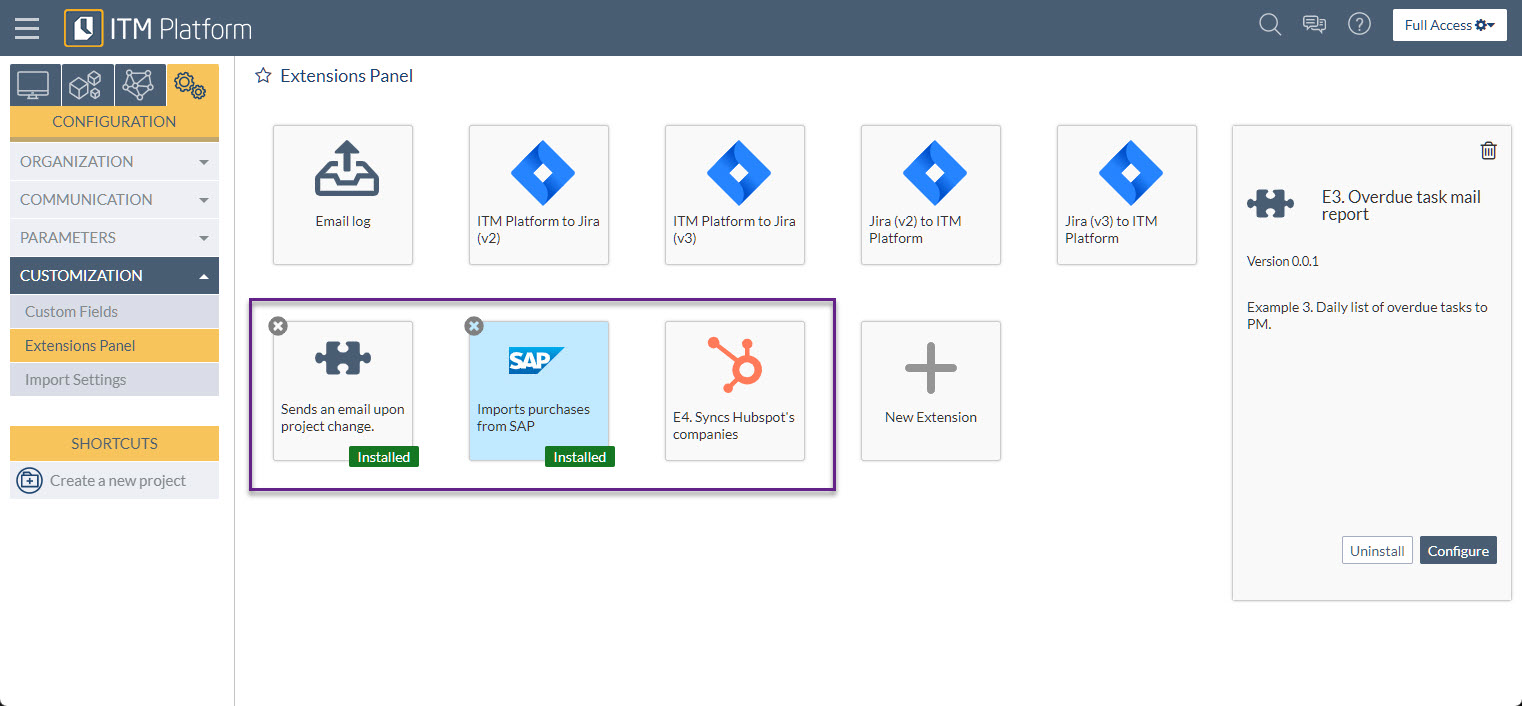Standard and Custom Extensions
Extensions enhance the standard functionality of ITM Platform.
Standard Extensions
The standard extensions available in your environment are developed by ITM Platform or a certified partner.
To access them, go to CONFIGURATION > CUSTOMIZATION > Extensions Panel.
Your ITM Platform’s environment already has standard extensions that you can install, configure, and use. Your panel may show new extensions over time.
To install an extension, click on its icon and click on the “Install” button. Once installed, click on “Configure.”
The configuration will vary depending on the information needs of the extension. Once configured, you will need to activate the extension in all cases.
The panel will display a green verification icon on installed extensions.
You can also disable or uninstall extensions. Note that you will lose any settings you had if you uninstall them.
Custom Extensions
With the help of custom extensions, you can create additional functions, alter standard behavior, and connect ITM Platform with other applications.
The same extensions panel will show you the extensions that your organization has created.
They allow you to respond to events, such as updating tasks and purchase amounts or changes in project status, and responding with actions like sending an email or requesting more information from users.
You can also program recurring actions using the scheduler and synchronize ITM Platform with your ERP, CRM, or any other application used in your organization.
To learn how to create extensions, you have the documentation and the GitHub repository where the code for the extension examples resides:
- Example 1: When a project is updated, send a message to a static email address.
- Example 2: When the actual value of a purchase is updated, send an email to a static address if the amount exceeds the purchase quote.
- Example 3: Send a daily email to the project manager of a specific project containing all tasks whose completion date is later than today.
- Example 4: Synchronize ITM Platform customers with Hubspot companies: only those that have Hubspot ownership sync_itm_platform set to true.
- Example 5: Allow users to enter the actual amount of revenue if < = Projected amount.
Related documentation: