Mass updating purchases
ITM Platform allows you to perform operations on a group of project purchases by navigating to the purchases section and selecting the purchases you require. The selection is made by ticking the tick box to the left of each purchase.
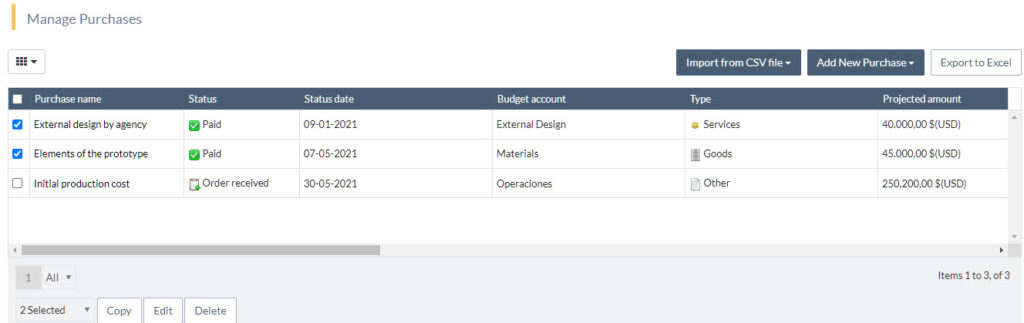
As soon as you start making your selection, you can see the number of purchases you selected at the bottom of the list, and three options are enabled.
- Copy: Copies the selected purchases to another project, as explained in more detail in the section on copying purchases. Apart from copying purchases, you can choose to include the tasks related to the purchases you are copying.
- Edit: It allows editing several fields of the selected purchases in a mass update process, as explained in the next section.
- Delete: Deletes all selected purchases. Before deleting the purchases, ITM Platform will ask for your confirmation.
Update purchases
Clicking the option “Edit” opens a pop-up showing how many purchases you are editing.
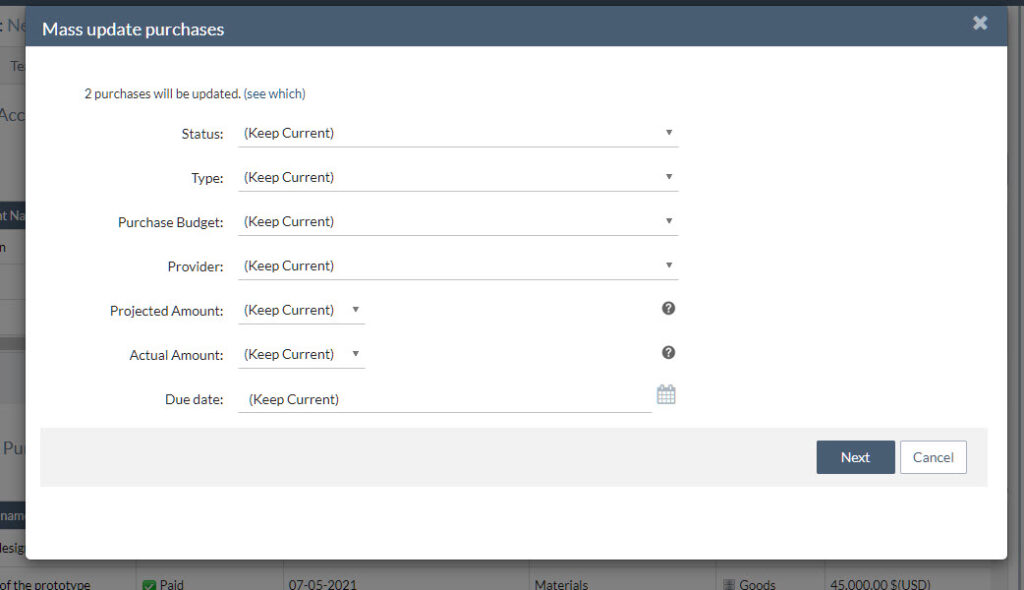
Clicking on the option “see which,” you get a list of the selected purchases.
The pop-up allows setting several options applied to the selected purchases.
- Status: Select the status you want to apply to all selected purchases or select “Keep Current” if you want to keep the status unchanged.
- Type: Select the type you want to apply to all selected purchases or select “Keep Current” if you want to keep the status unchanged.
- Purchase Budget: Select the purchase budget you want to apply to all selected purchases or select “Keep Current” if you want to keep the purchase budget unchanged.
- Provider: Select the provider you want to apply to all selected purchases or select “Keep Current” if you want to keep the provider unchanged.
- Projected amount: When mass updating the projected amount of purchases, you can choose from three options from the dropdown menu.
- Keep Current: Leaves the projected amount of each purchase unchanged
- Fixed amount: Choose this option to apply a fixed amount to all purchases. All edited purchases will have the same projected amount.
- Percentage: Choose this option to multiply the projected amount of each purchase with a percentage. The edited purchases can have distinct projected amounts.
- Actual amount: When mass updating the actual amount of purchases, you can choose from three options from the dropdown menu. Please note that the changes will only apply to purchases with a status that allows for an actual amount.
- Keep Current: Leaves the actual amount of each purchase unchanged.
- Fixed amount: Choose this option to apply a fixed amount to all purchases. All edited purchases will have the same actual amount.
- Percentage: Choose this option to multiply the projected amount of each purchase with a percentage. The edited purchases can have distinct actual amounts.
- Due Date: Select the due date you want to apply to all selected purchases or select “Keep Current” if you want to keep the due date unchanged. Please note that the due date will remain unchanged for purchases that depend on a task.
Once you are satisfied with the changes, click Next to apply them. Once you confirm, the changes may take up to a minute to appear on the purchases.
