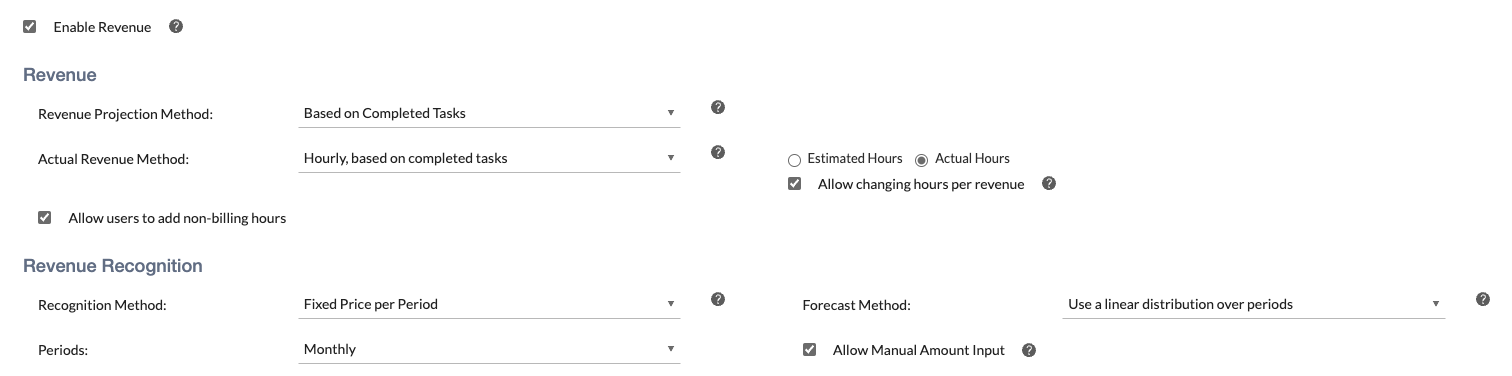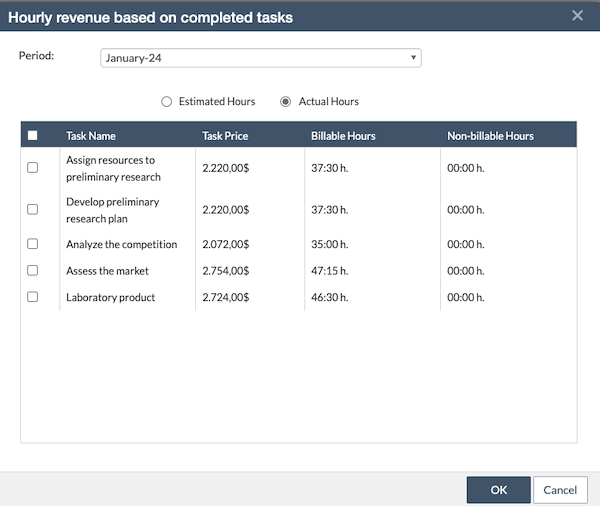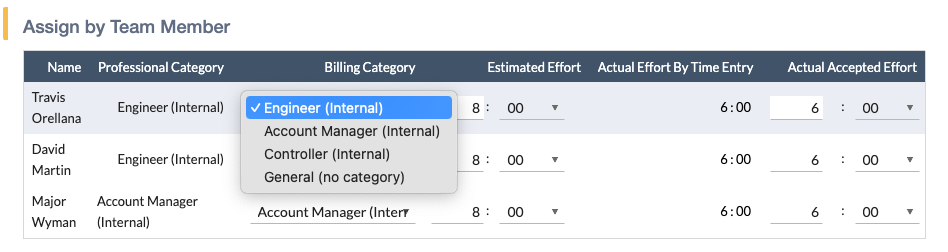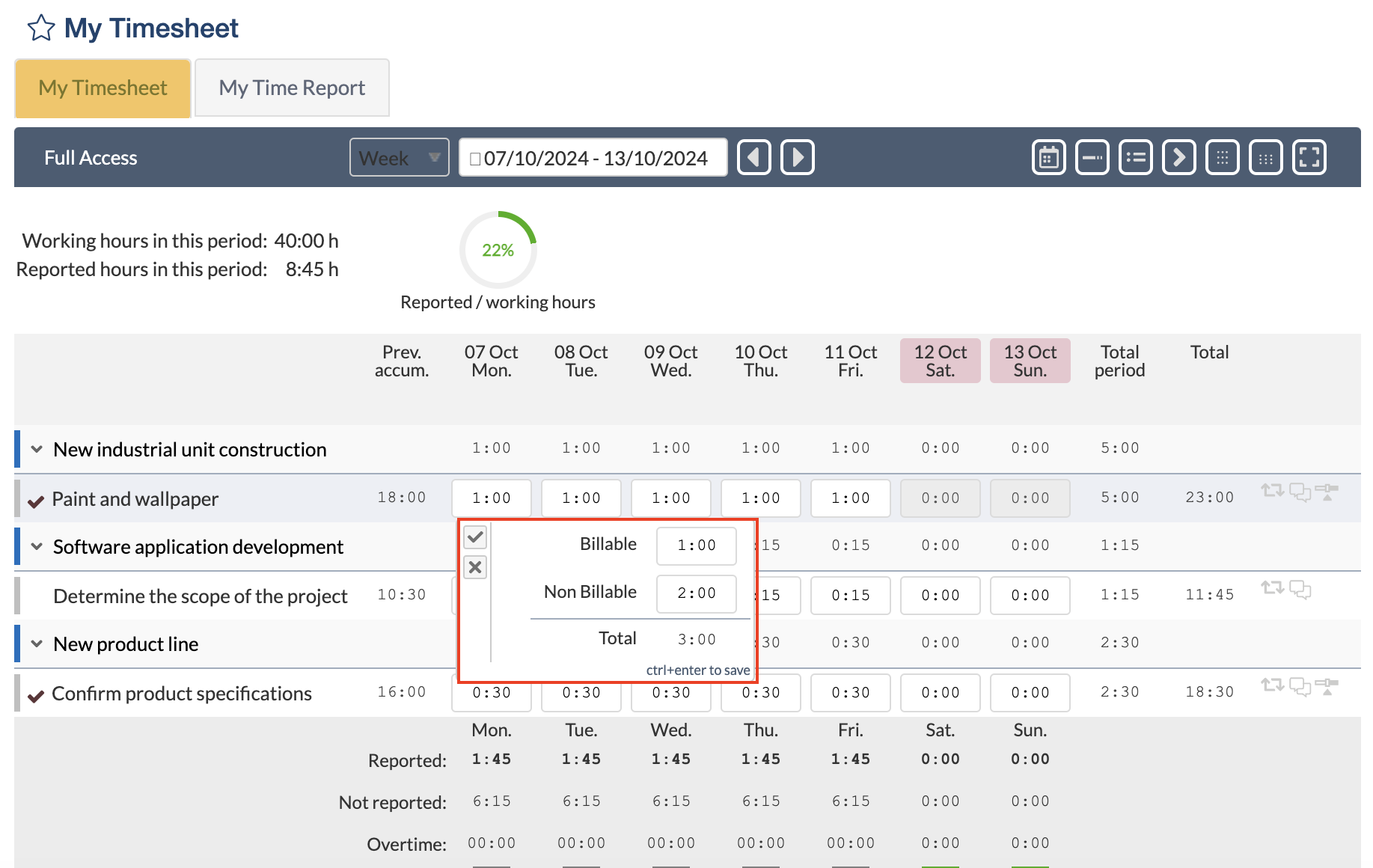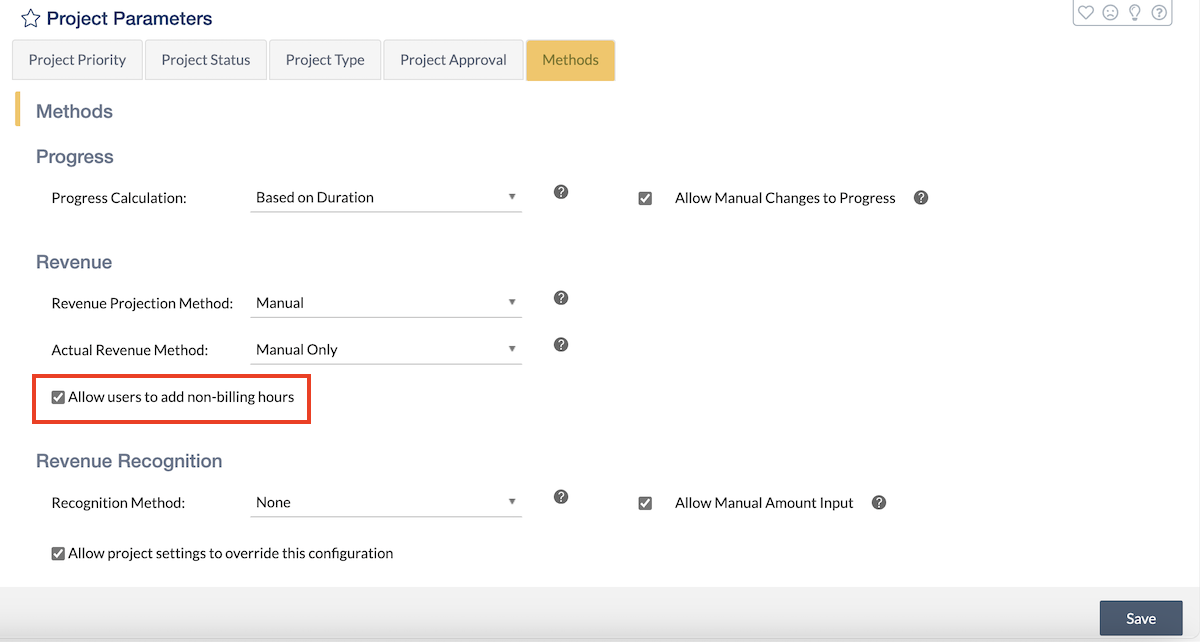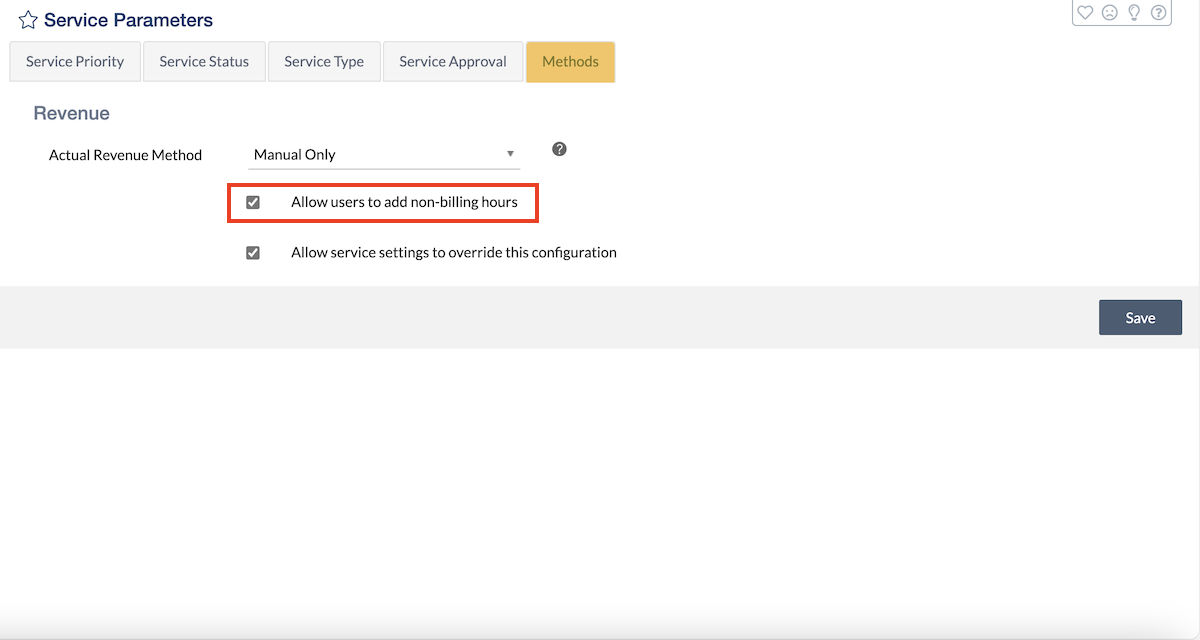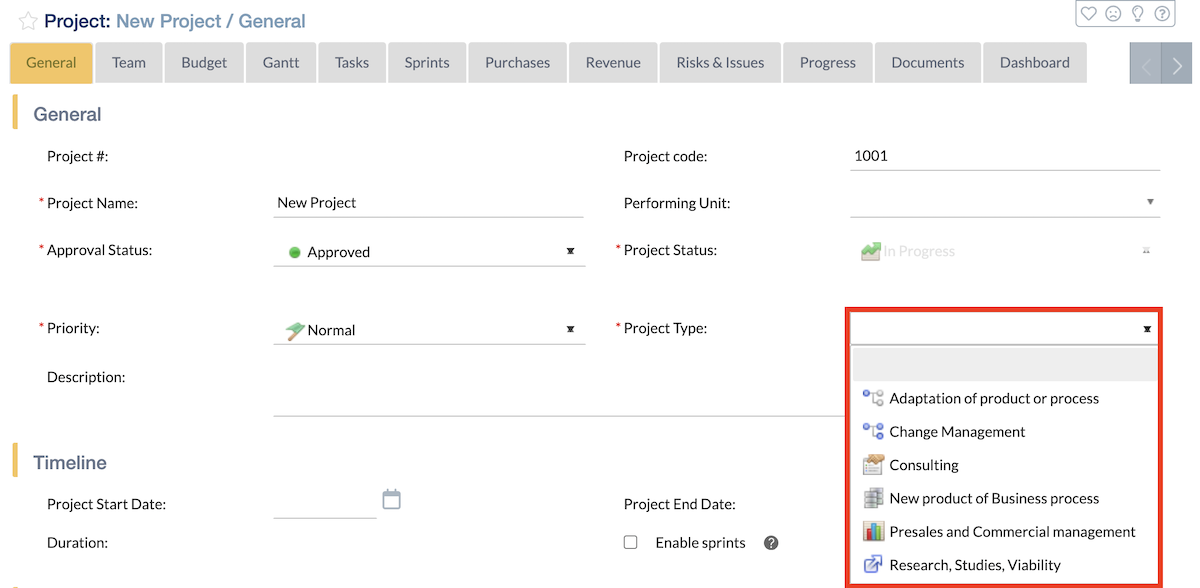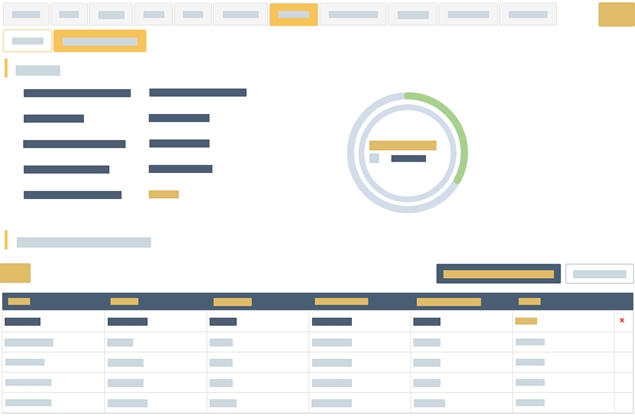Hourly Revenue Management
Hourly Revenue Management
Contents:
- Hourly Revenue
- Assigning a Different Billing Category to a Task-User Assignment
- Non-billable Hours
- Parameters
ITM Platform’s Hourly Revenue Management feature enables automatic revenue calculation based on hours. This feature applies to both services and projects, offering flexibility in how revenues are estimated and billed.
Key concepts include:
- Revenue Management: Overarching functionality for handling revenue, including Revenue Recognition.
- Manual Revenue: Revenue manually added, without calculations.
- Hourly Revenue: Calculated based on estimated or actual hours worked.
- Non-billable hours: Time logged by users that doesn’t generate revenue.
- Professional Category Override: A professional category that can be assigned to a user on a task instead of their default professional category.
Hourly Revenue
Hourly Revenue automates the process of generating revenue based on estimated or actual hours worked on a project or service. It enhances revenue management by allowing the user to switch between billing for tasks or resources while incorporating non-billable hours when necessary.
Key Concepts:
- Estimated Hours: Used to predict revenues before actual work is completed.
- Actual Hours: Reflects the actual effort spent and adjusts the revenue accordingly.
Project Configuration for Hourly Revenue
To enable hourly revenue for a project, follow these steps in the project’s General page:
- Enable Revenue: This must be turned on for the project. If the actual revenue method is based on tasks or resources and revenues have already been created, this option will lock in and prevent future changes.
- Select Actual Revenue Method: Choose between:
- Manual Only: Requires manual input of amounts.
- Based on Completed Tasks: Automatically calculates revenue based on completed tasks on the selected period.
- Based on Resources: Calculates revenue based on hours logged by individual resources during the selected period.
After hourly revenue is generated, the method cannot be changed.
- Estimated vs. Actual Hours: These options will be enabled if hourly revenue is based on tasks or resources. They set the default option when creating revenue.
- Allow Changing per Revenue: This option permits the user who creates the revenue to choose between Estimated or Actual hours for that specific revenue entry.
- Allow Users to Add Non-billing Hours: If this box is checked, users with permission can log non-billable hours for the project, with the effect that these hours are excluded from hourly revenue calculations.
Hourly Revenue Creation
The process of creating hourly revenue depends on whether the project is configured for tasks or resources:
- Navigate to the Revenue section.
- Click Create Hourly Revenue.
- A popup will appear based on the project’s configuration, showing either completed tasks or resources for the selected period.
- Select the billing month. If the project configuration allows, choose between Estimated or Actual hours.
- Previously billed tasks or resources will be marked and cannot be billed again.
Billing Calculations
- Based on Completed Tasks:
- Estimated hours: Task price is calculated from the project category bill rate multiplied by the estimated hours for each task.
- Actual hours: Task price is based on the project category rate, multiplied by the actual hours worked (excluding non-billable hours).
- Based on Resources:
- Estimated hours: Multiply the estimated hours logged by each user by the project category rate (applied to employees or providers).
- Actual hours: The same calculation applies to actual hours worked, excluding non-billable hours.
Assigning a Different Billing Category to a Task-User Assignment
To assign a different billing category to a user for a specific task:
- Go to the Effort tab of the task.
- In the Assign by Team Member section, a Billing Category column is available for each user. Initially, it matches their professional category.
- Change the billing category for the task if necessary.
Non-billable Hours
Non-billable hours allow users to log time that will not be included in hourly revenue calculations when using Actual Hours.
Steps to enable non-billable hours:
- Ensure the project has Allow Users to Add Non-billing Hours enabled.
- Users with this permission will see options to log both billable and non-billable hours in the timesheet for each task.
- Users can add notes about the logged hours in the Comments section.
Configuration and Parameters
Non-Billable Hours Parameters
To allow users to log non-billable hours in their projects and services, this functionality must be enabled in your environment, both in project revenue models and service models.
To do this, go to Configuration > Parameters > Project / Service Parameters > Methods, and select Allow users to add non-billable hours.
To enable non-billable hours for a specific project or service type, go to Configuration > Project / Service Parameters > Project / Service Type and select Allow users to add non-billable hours.
This configuration provides control over which types of projects and services allow non-billable hours, making it easy to make updates as your needs change.
Project and Service Parameters
The Project and Service Parameters sections allow administrators to define default methods for calculating hourly revenue. These settings are structured into two main areas:
Methods Tab:
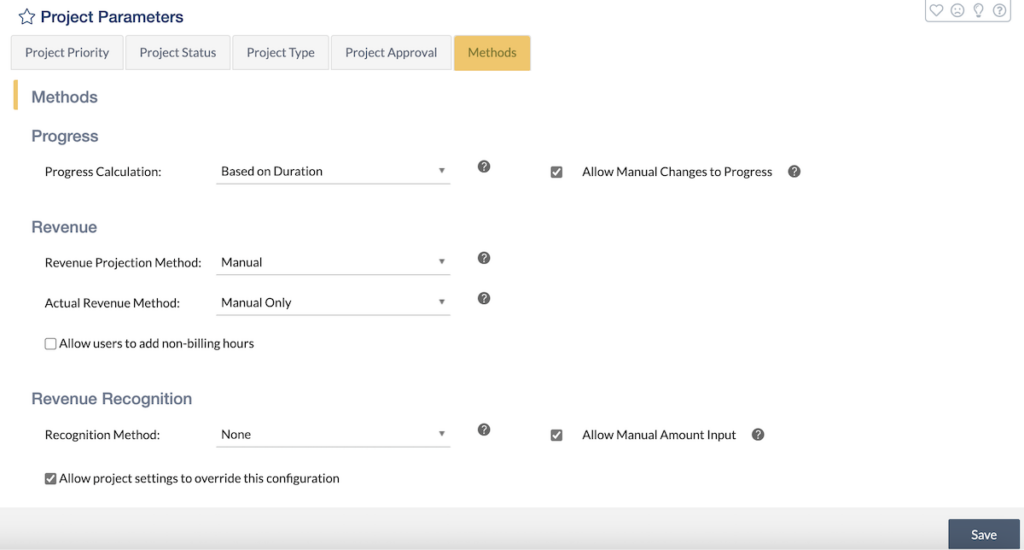
- This tab provides options for setting company-level defaults, such as:
- Actual Revenue Method: Set to “Hourly Based on Completed Tasks.”
- Non-billable Hours: Enable globally to account for time that should not be billed.
- Override Option: Allow project or service managers to override company-wide configurations by selecting “Allow project/service settings to override this configuration.”
Project/Service Type:
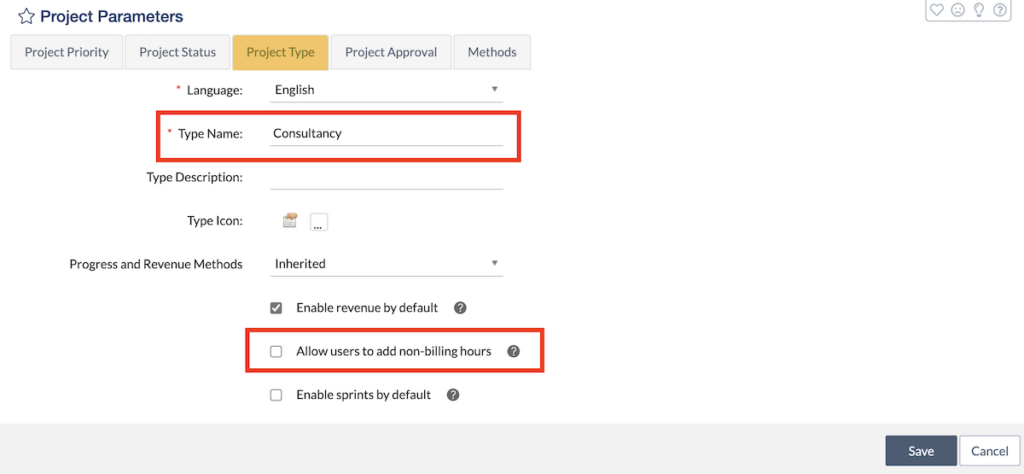
- Different configurations can be applied depending on the type of project or service. For example:
-
- Transformation Projects: May not require revenue tracking.
- Consultancy Projects: Often require hourly billing.
- Construction Projects: Might use task-based billing. Each project/service type can either inherit company-level methods or customize them to fit specific needs.
Project types are visible in the ‘General’ tab of each project:
Hourly revenue management allows you to precisely control and optimize your revenue streams, ensuring that each task and resource contributes transparently and measurably to project profitability.
Related Articles: