Weekly working hours and weekend configuration
In ITM Platform, you can create different working hours and set up non-working days for each week (weekends).
Weekly working hours
In the section ORGANIZATION → USER MANAGEMENT → Working hours, you will find a default working hour setting created with eight working hours from Monday to Friday.
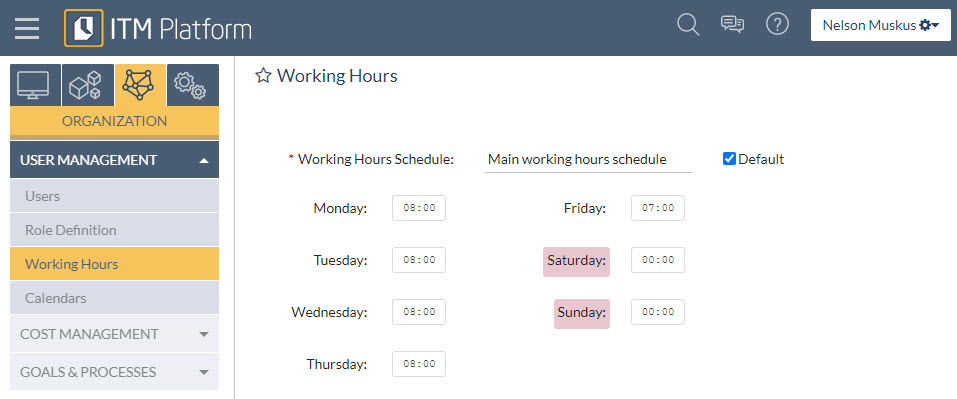
Optionally, you can create different weekly working hours configurations. For example:
- America office (default): Monday to Friday, 8 hours daily
- Middle East office: Sunday to Thursday, 8 hours a day
- hird-level backup staff: Monday to Saturday, 6 hours a day
After the working hour schedules are created, you can assign them to users.
How working hour schedules affect users
Estimated hour distribution: When you assign a schedule to a user, the estimated hours for each task will be evenly distributed over their duration, proportionally to the working hours of each day. Non-working days reflected in the user’s calendar will be excluded.
For example, an estimated 10 hours assigned to a user over five days will have an projected distribution of two hours per day.
Timesheet: days of the week marked with zero hours will be marked as non-working in the timesheet.
Weekends
Days marked with zero hours in the section ORGANIZATION → USER MANAGEMENT → Working hours will be considered weekends and will be non-working.
To what weekends affect
Duration of tasks and projects: Days marked with zero hours at the default working hours schedule will be considered non-working in calculating task durations.
For example, a task that goes from Tuesday to next Monday in an organization whose default working hours schedule in the previous example is “America office” will last five days, as Saturday and Sunday are non-working.
The tasks’ duration will also take into account the non-working days indicated in the organization’s default calendar. In the previous example, if Thursday were a public holiday, the task’s duration would become four days.
Task duration is displayed in several ITM Platform sections, such as the Gantt chart, task list, project list, and reports.
Timesheet: the days of the week marked with zero hours, will be marked as non-working in the time timesheet.
