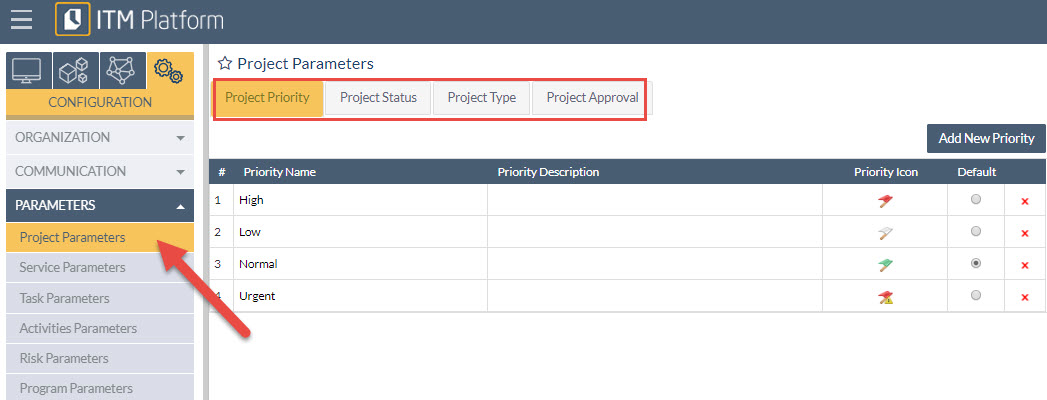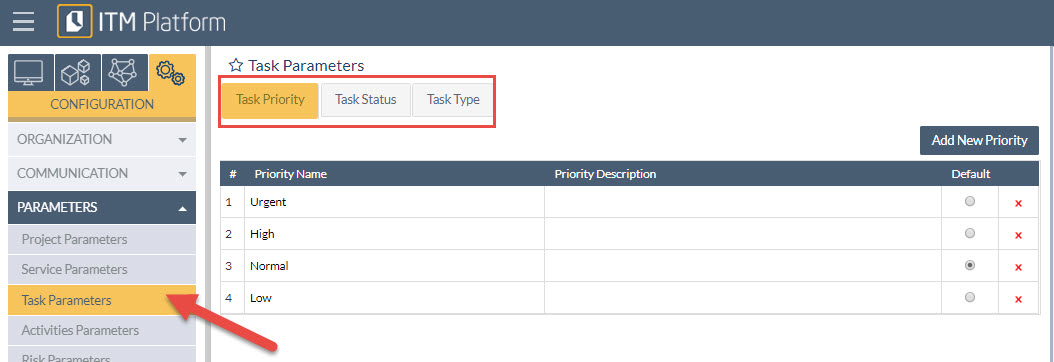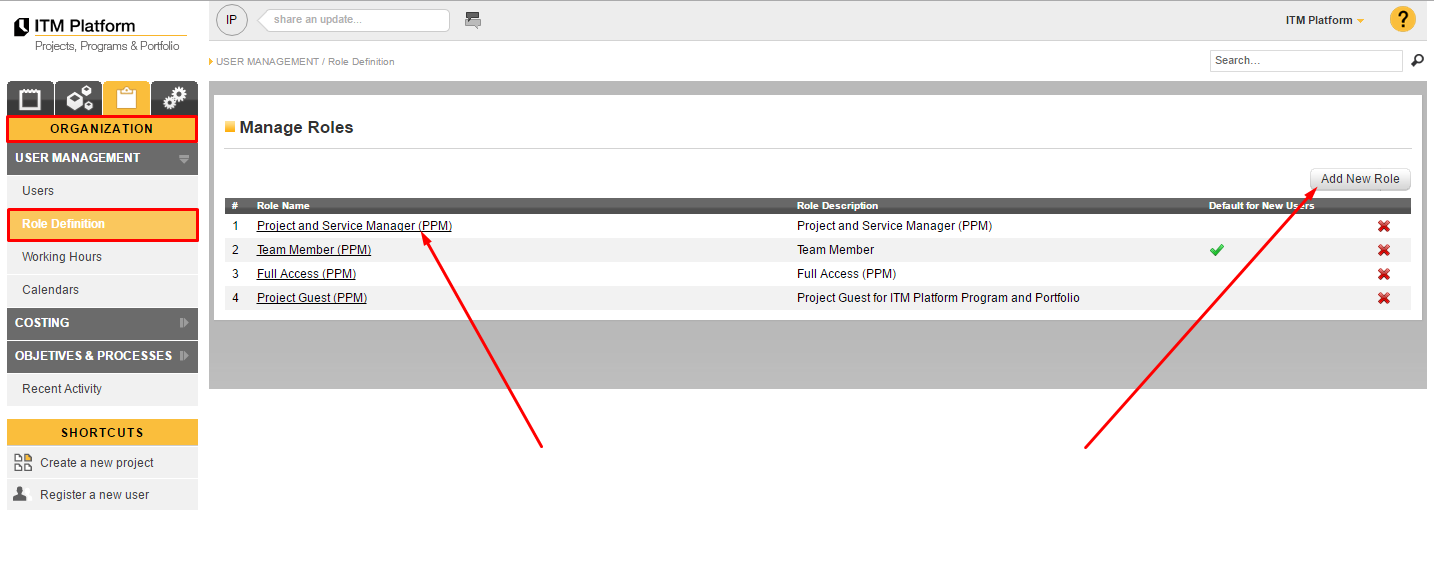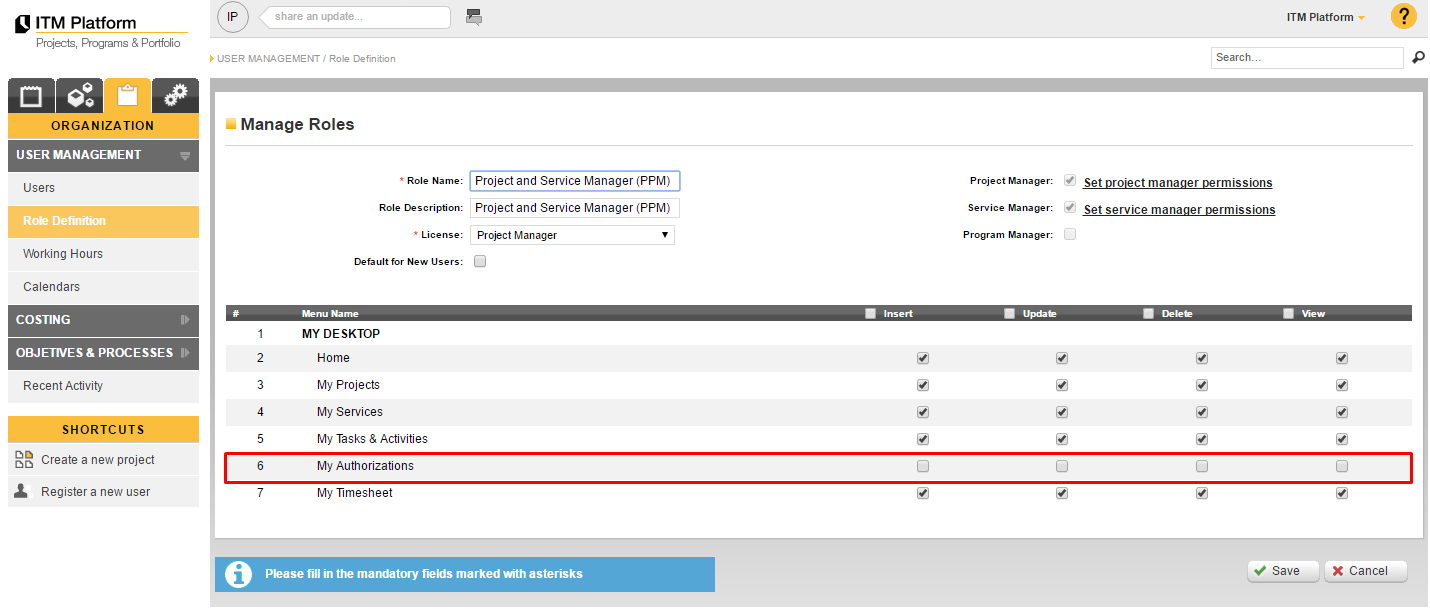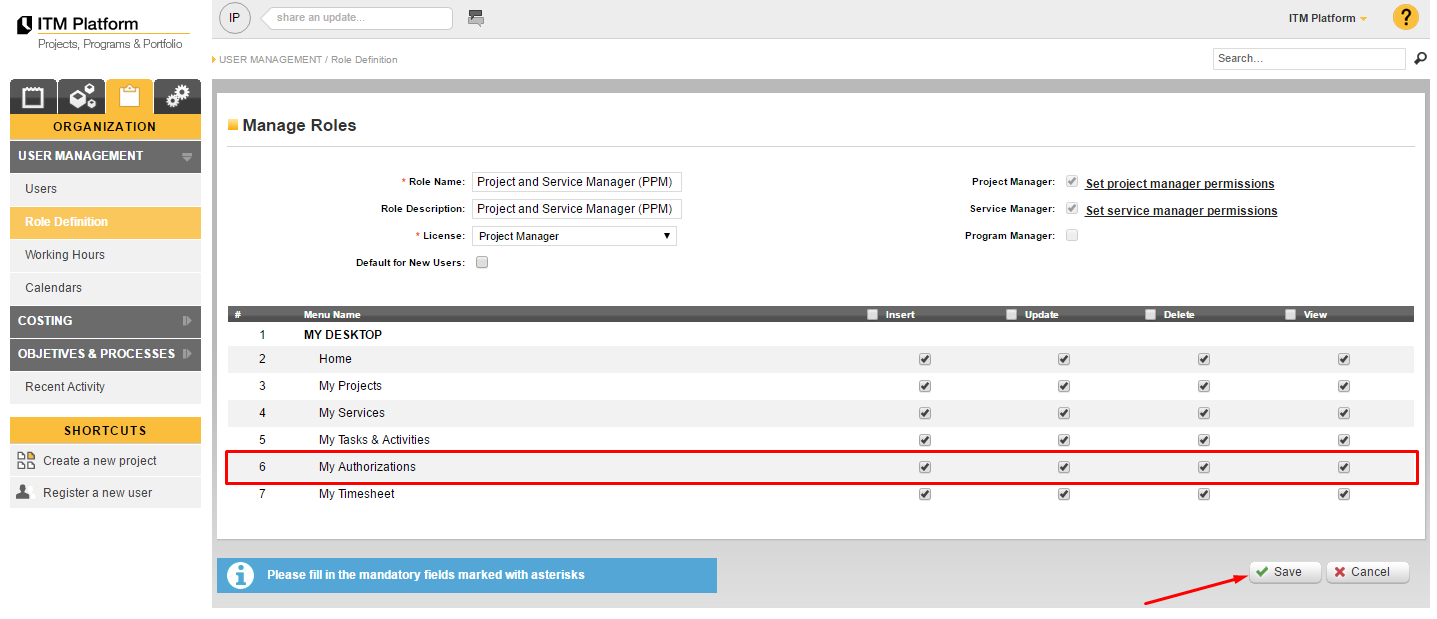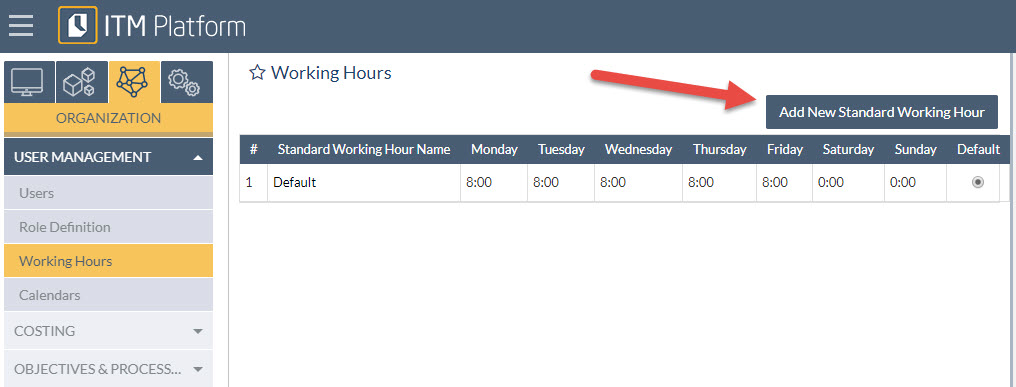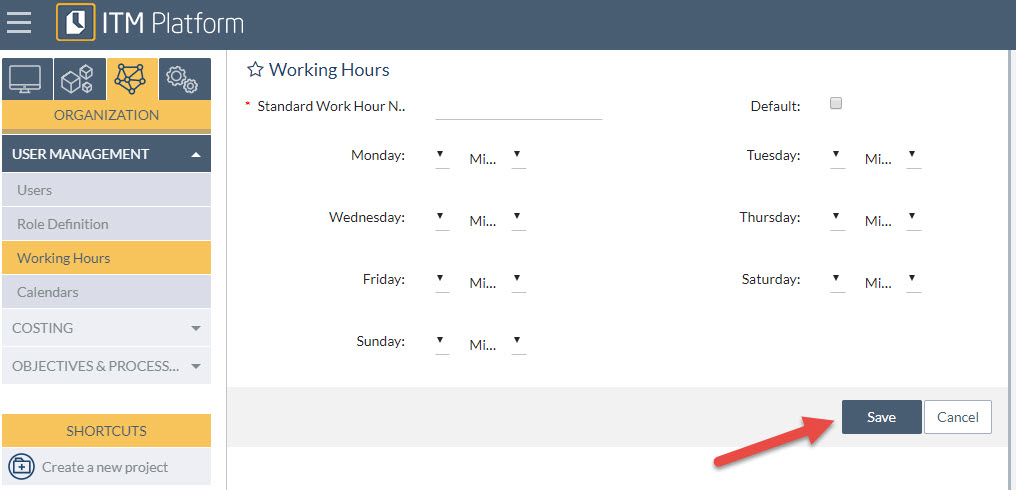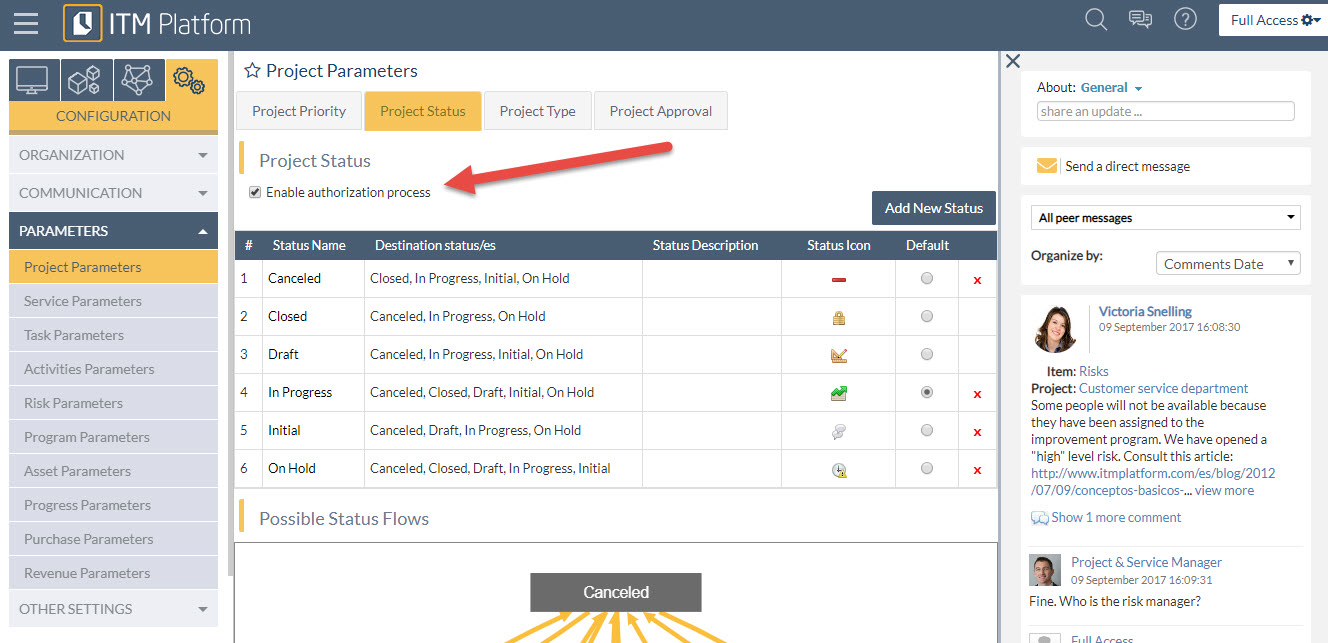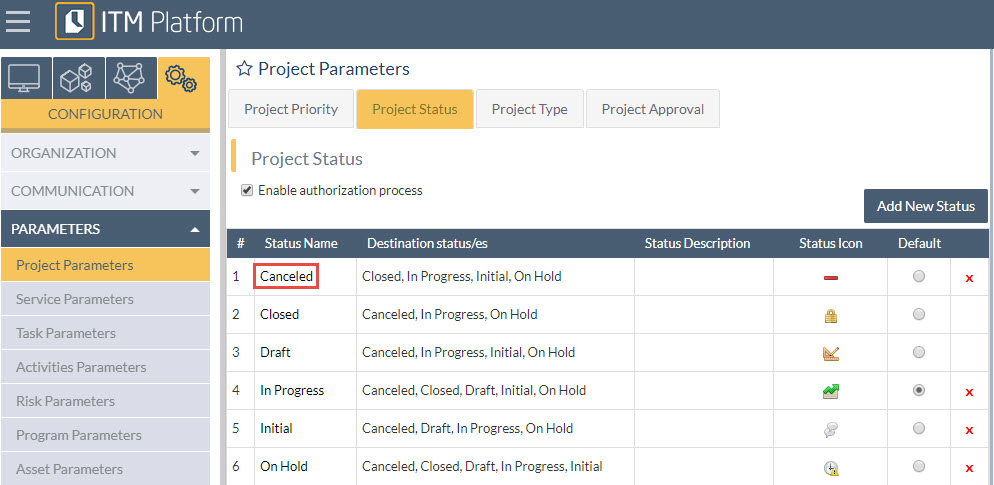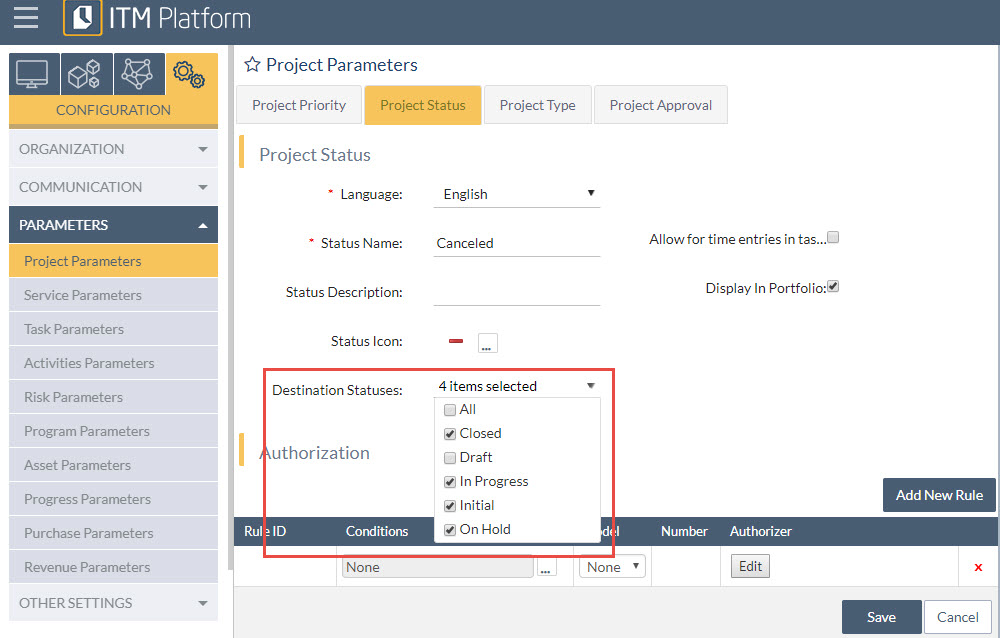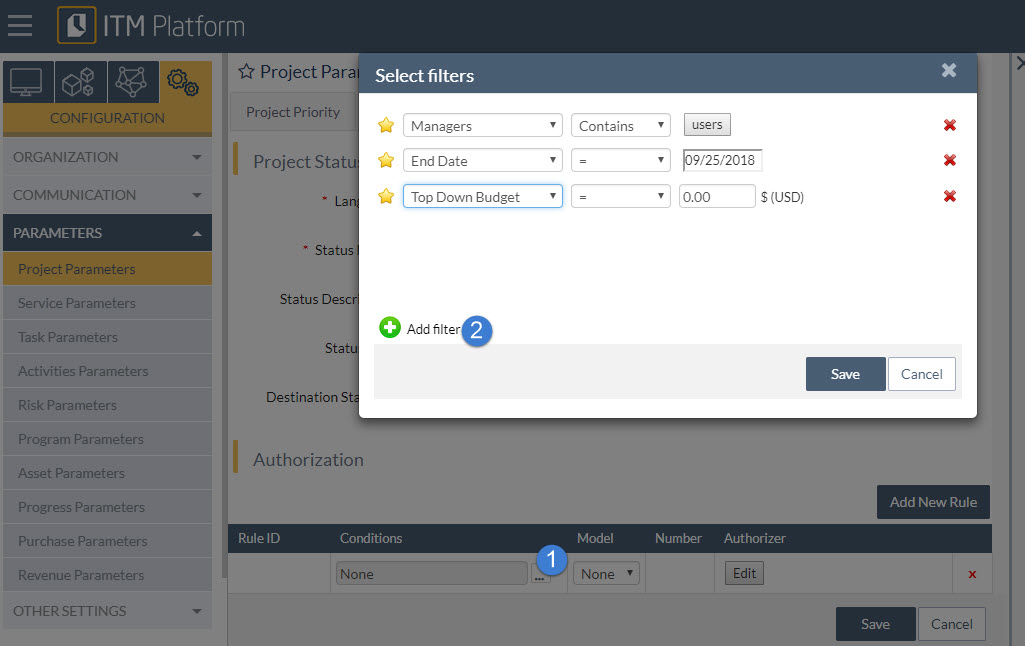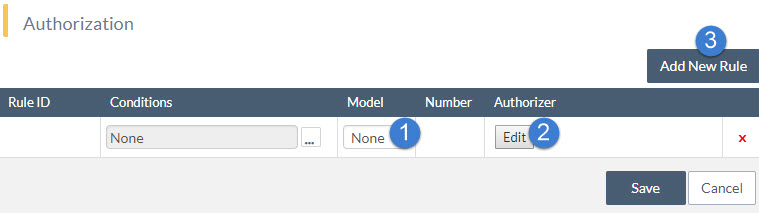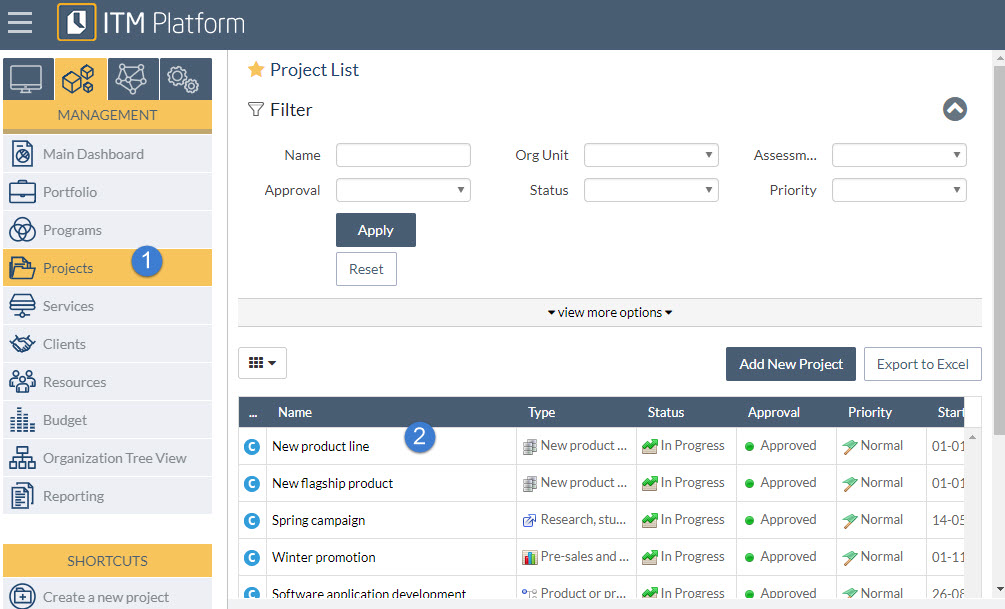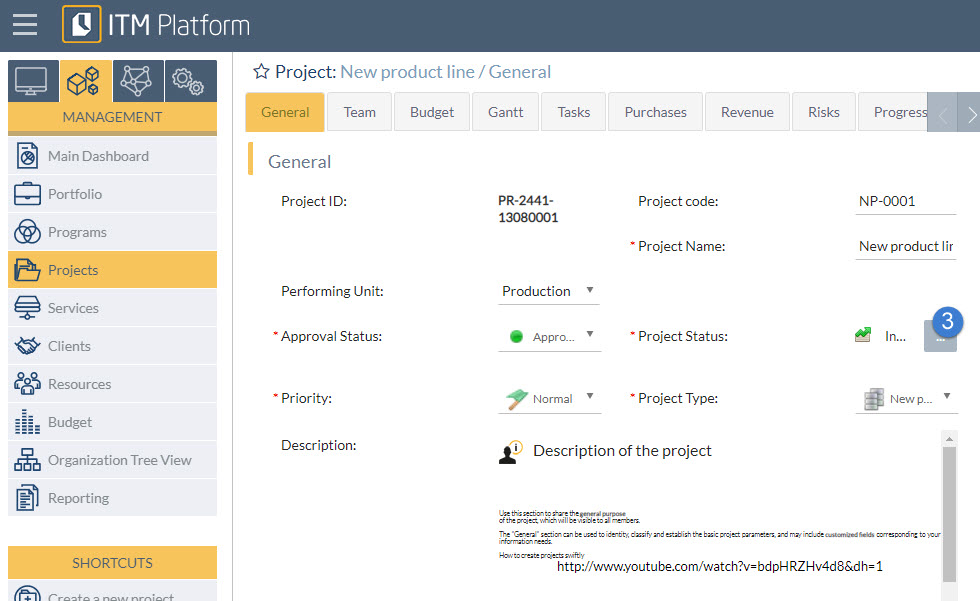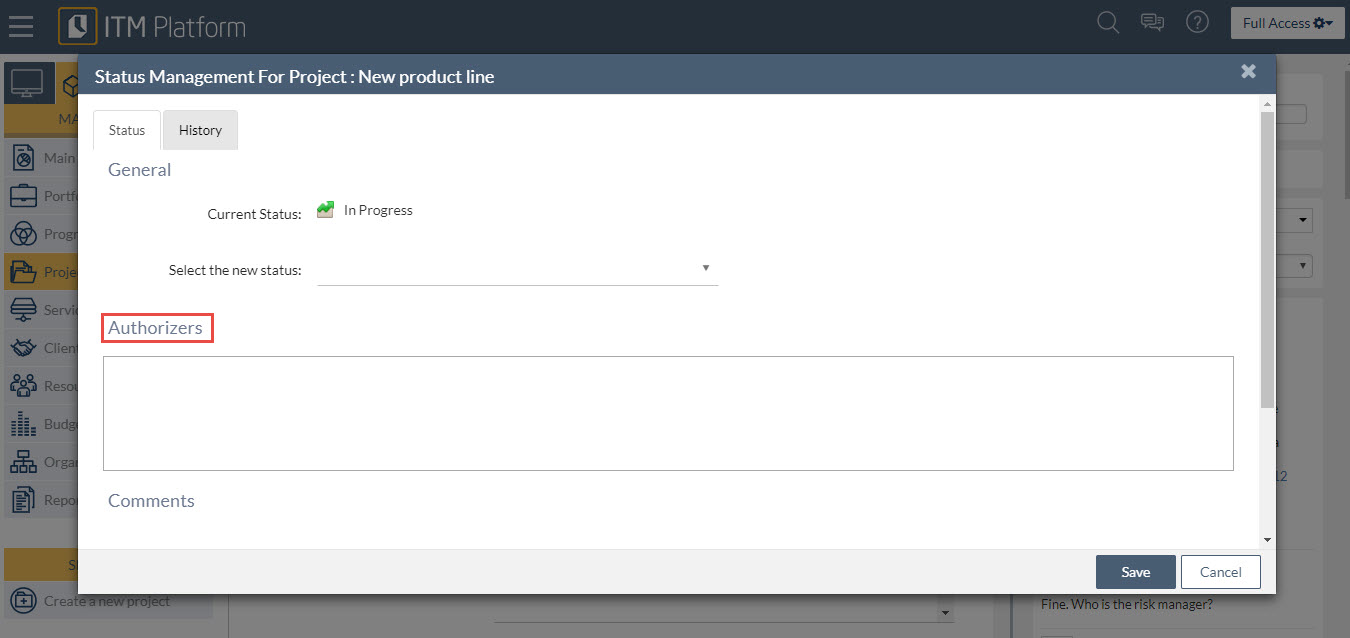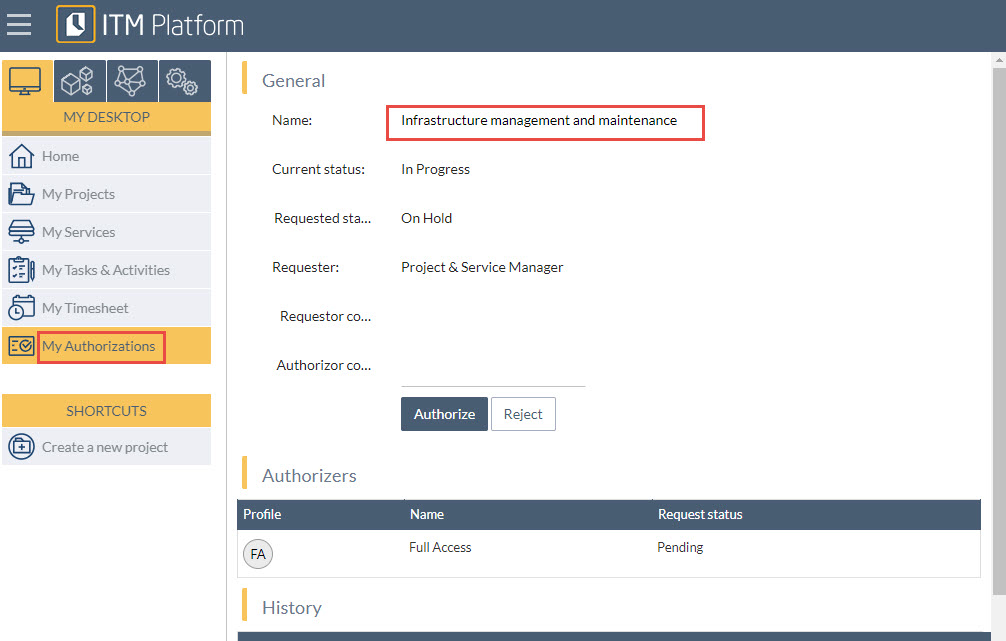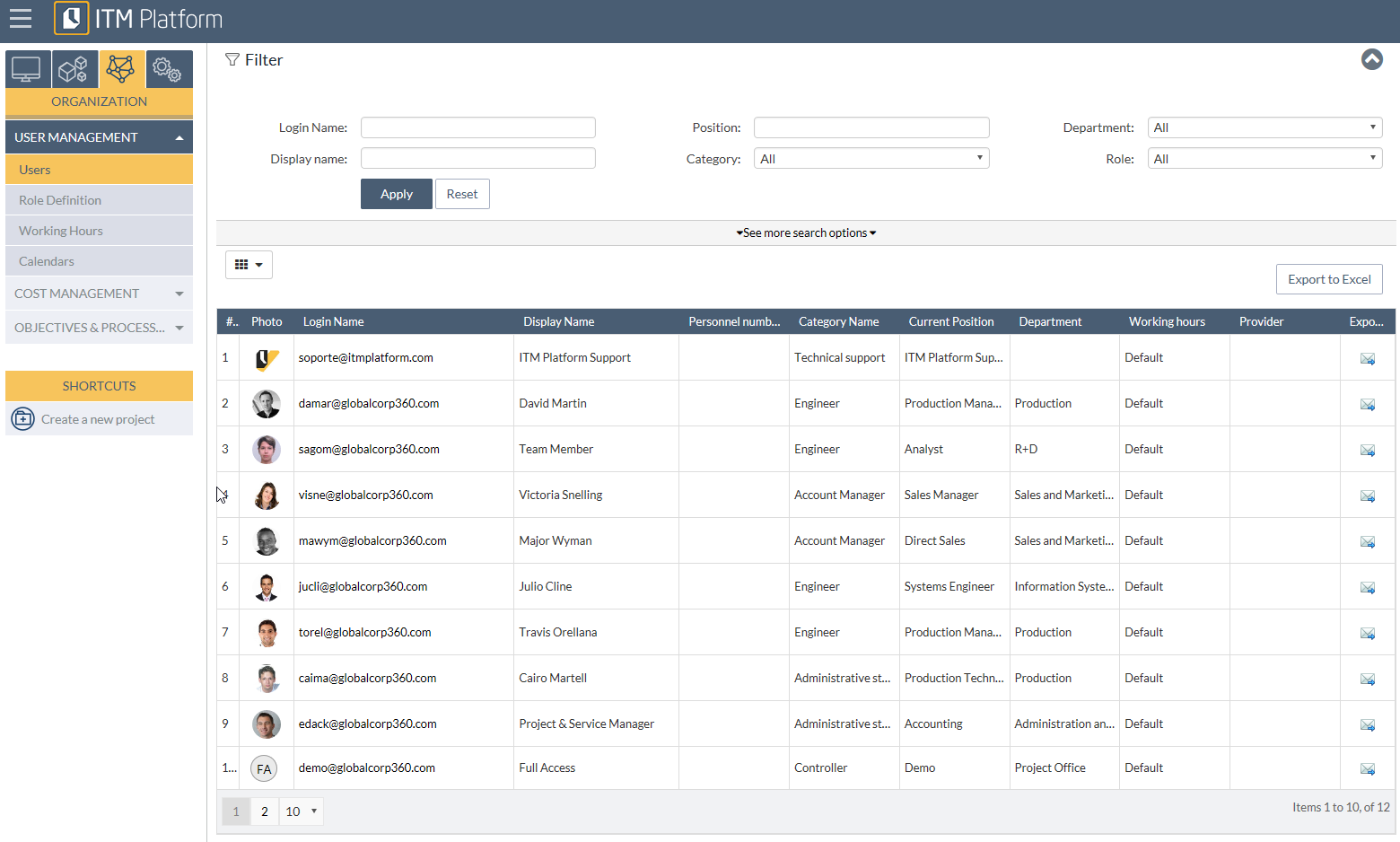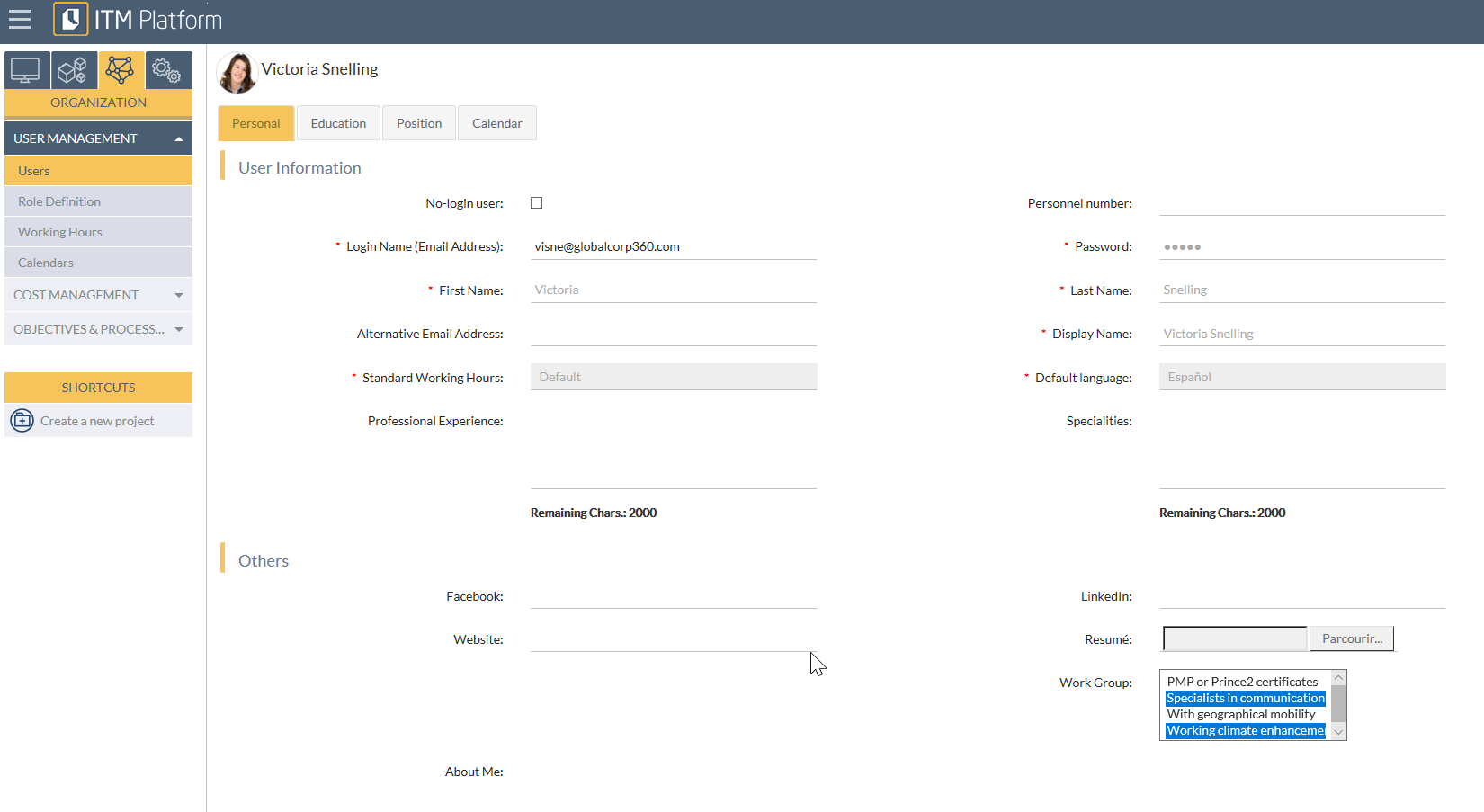Advanced parameters
Advanced parameters
You can customize ITM Platform in accordance with your terminology and information structure by configuring a series of parameters and values which can subsequently be used on projects, tasks, risks, etc.
ITM Platform can modify, among other aspects, the Project Parameters 1 in order to help you classify and define their behavior. In the case of projects, you can add, modify or delete priorities, statuses, types and approvals.
You can also modify the Task Parameters 2 to establish their priorities, statuses and types.