Project baselines
Baselines allow you to set control points in planning, which may be compared to the current situation of the project.
ITM Platform allows you to establish as many baselines as you want, being able to have one of them active (active baseline), which will be the one that compares with the current situation.
When you set a baseline, different types of project information are saved: schedule, effort in hours, costs, and revenue.
- Schedule
- Start and end dates of the project.
- Start and end dates of all tasks.
- Hours:
- Budgeted hours (for internal, external, and undefined teams).
- Estimated hours.
- Costs:
- Budgeted and estimated cost of hours.
- Projected amounts of purchases and their dates.
- Amounts of budget accounts.
- Income: expected amounts and their dates
Set a new baseline
New baselines can be created from the General, Budget, and Gantt sections (in case of waterfall projects). From any of these locations, the baseline will record the full project information.
In order to establish new baselines, you need to have the necessary permissions assigned to your user role.
- From the General section, click on the “Manage Baselines” button and click on the “Create new baseline” button.
- From the Budget section, click on the button “Create new baseline.”
- From the Gantt, click on the button “Create new baseline.”
In all cases you will be asked for the name of the baseline, proposing by default one sequential to the previous—if one already existed—and offering the possibility to establish it as an active baseline.
Set an active baseline
You can set an existing baseline as active from the General section of the project, clicking on the “Manage Baselines” button. Select the existing baseline and click the option-button on the left, or click on the option-gear on the right and select “Mark as active.”
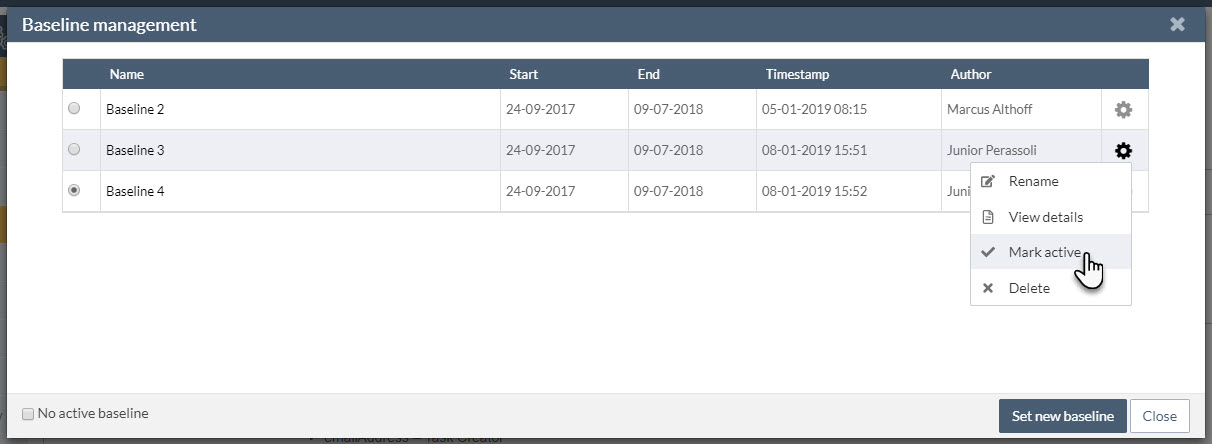
You can also uncheck the active baseline and leave the project without any.
Access baseline data
Baseline information is accessible in the same places where the current situation of the project is located, so that it can easily be compared.
- General section of the project
- Budget
- Gantt
- Project lists and task lists
- Reports
- API
The names of the baseline fields are identifiable by their homonyms of the current situation, because they add to the same name the word “baseline.”
