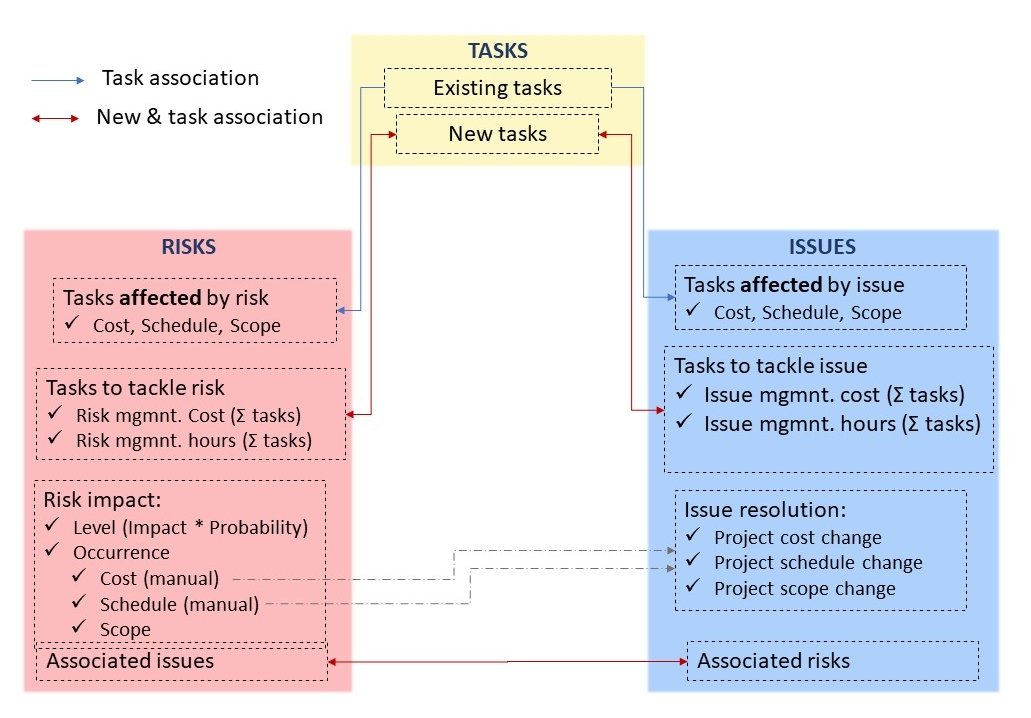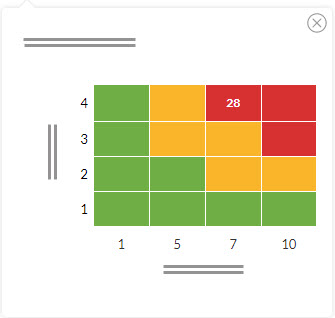Risk & Issue Management
Main concepts used in this document
- A risk is a potential future event that could have a negative impact on a project.
- The risk level is determined by the probability a risk will occur and the impact it will have. Both of these are parameters which can be configured.
- By applying a mitigation plan, we reduce the probability of the risk occuring.
- When we create a contingency plan, we do not change the probability of the risk occuring, but we plan for how to control the impact if it does so.
- An issue is an event that affects the project. When the risk mitigation plan fails, you can escalate the risk to an issue.
- Issues can be of different natures. ITM Platform provides for three predefined types of issue:
- A problem, an unexpected fact that affects predictions for the project or service delivery
- A change request, adjustment to the specifications, affecting the project deliverable
- A bug, problem that affects the functionality of the service or product
- Tasks affected by the risk: existing tasks jeopardized by the risk, and how: scope, budget or schedule.
- Tasks to tackle the risk: tasks created to manage, mitigate, or act on the contingency plan.
- Tasks affected by the issue: existing tasks affected by the issue, and how: scope, budget or schedule.
- Tasks to tackle the issue: tasks created to solve the issue.
- The risk or issue manager: the person in charge of monitoring the risk or dealing with the issue. Tasks to tackle risks or issues may also have their own managers and team members.
- Issue resolution: Set of data that reflects how the issue was solved or dealt with. It includes changes in the project cost, schedule or scope.
This is a general overview of what we will explain in the next sections.
Settings
ITM Platform comes with predefined settings that allow you to start using risk and issues feature right away. If you need to change the configuration go to the CONFIGURATION menu tab, PARAMETERS section.
Risk Parameters
The most relevant section under risk parameters is on the Risk Level tab.
There you can modify the risk impact values or create new ones. For example, high, medium-high, medium-low, and low.
The second parameter is the risk probability, which, similarly to the risk impact, has values that can be customized to meet your needs.
Finally, the risk level section allows a company to define its own thresholds for the preset high, medium, and low levels. The risk level will be calculated by multiplying the impact by the probability, resulting in one of the existing risk levels.
For example, let’s assume the threshold to reach the medium risk level is 25 and high is 35. If a risk as an impact of 4 and a probability of 7, the resulting risk level will be 28. Therefore, medium.
In addition to the risk level, impact and probability, you can customize the risk status and the risk type.
Issue Parameters
The issue type will help you identify the nature of the issue – as well as classifying any changes to the costs and schedule by type. ITM Platform comes with three predefined types: change request, bug, and problem. You can add to, edit, or remove these.
The issue status allows you to determine whether it is an ongoing issue or it has been resolved. There are two predefined statuses: open and closed. You can add more types of statuses if you need. These will be used as a flag for your dashboards and reports.
Risks
Risks can be found under the ‘Risk & Issues’ section of a project, Risks subsection.
The initial layout of the risk registry will be the ‘Graph View’, which allows you to understand the risk map visually.
Here, you can edit, add or delete risks, as well as establish the impact and probability values to update the risk level dynamically.
Below the risk level indicator, there is a button that will show you the risk matrix.
On the vertical axis of the table you will see the probability displayed and on the horizontal axis, the impact. The risk level is the result of multiplying both values and is represented where the two cross.
If you select the ‘List View’ on the risk registry, all the traditional list options in ITM Platform are available, such as filtering, columns selection, or export to Excel.
The risk file
When editing a risk, you will find the following sections:
General
It allows you to classify the risk and give it a name. Also, a risk number will be provided.
Potential Impact on Project
This section holds information related to the impact the risk is likely have on the project if it materializes.
Here you will find the Risk occurrence sub-section. This allows you to indicate the potential cost variation, schedule variation in days, and a description of the potential change in scope.
The third and last subsection is Tasks Affected by this Risk, which allows you to select existing tasks that will be particularly affected by the risk. For each task, you can indicate how it will be affected: cost, budget, or scope.
Risk management
This section holds the information related to how the risk is being handled. The first part of it will allow you to select a risk manager and define both mitigation and contingency plans. You can also attach any related documents.
You can select existing Tasks to Tackle Risk or create new ones. These are specific tasks created to manage the risk and are not the ones affected by it.
In this subsection, you will also find the Total Cost of Risk Management and Total Hours of Risk Management. You can specify a value for each one of them, or you can click on the option to ask the system to use the cost and hours from the Tasks to Tackle Risk.
Associated Issues
As previously said risks can escalate to become an issue. In this section, you can create or select existing issues to associate with the risk.
Issues
Issues may come up as a result of a previously identified risk or be completely independent.
The anatomy of an issue is very similar to that of a risk: it includes a General section, Tasks Affected by the Issue, Tasks to Tackle Issue, and Associated Risks.
In the General section, the Issue Status is particularly relevant, since the information you will find on dashboards and reports will be classified between closed and non-closed issues.
Issue Resolution
This section is usually filled out when the issue has been closed. It includes a final resolution description that can be extended by adding documents.
Change in Project Cost will indicate the economic impact this issue had on the project. This figure can be typed manually or else you can click on the option to use the risk’s occurrence cost if there are any associated risks. The same goes for variations in schedule.
Dashboard
The project dashboard offers the following dashlets
Total cost of risk management
- Type: Pie
- Total: total cost of project + Total cost of risk management
- 2 slices
- Number (formatted) and percentage
- Applies to all risks, open and closed
Total cost of issue management
- Type: Pie
- Total: total cost of project + Total cost of issue management
- 2 slices
- Number (formatted) and percentage
- Applies to all issues, open and closed
Total schedule variation of risk occurrence
- Type: Horizontal bars
- Bar 1: Total duration of project
- Bar 2: Total variation of project (+/-) Σ total durations of risk occurrence
- Number (formatted) and percentage
- Applies to non-resolved risks
Total cost of change for closed issues
- Type: Pie
- Total: Total cost of project + Total cost of change for closed-status issues
- 2 slices
- Number (formatted) and percentage
- Applies to closed issues
- Type: Horizontal bars
- Bar 1: total duration of project
- Bar 2: total duration of project (+/-) Σ total durations of schedule change
- Number (formatted) and percentage
- Applies to closed issues
- Type: pie
- Total: total cost of closed issues
- As many slices as issue types
- Number (formatted) and percentage
- Applies to closed issues