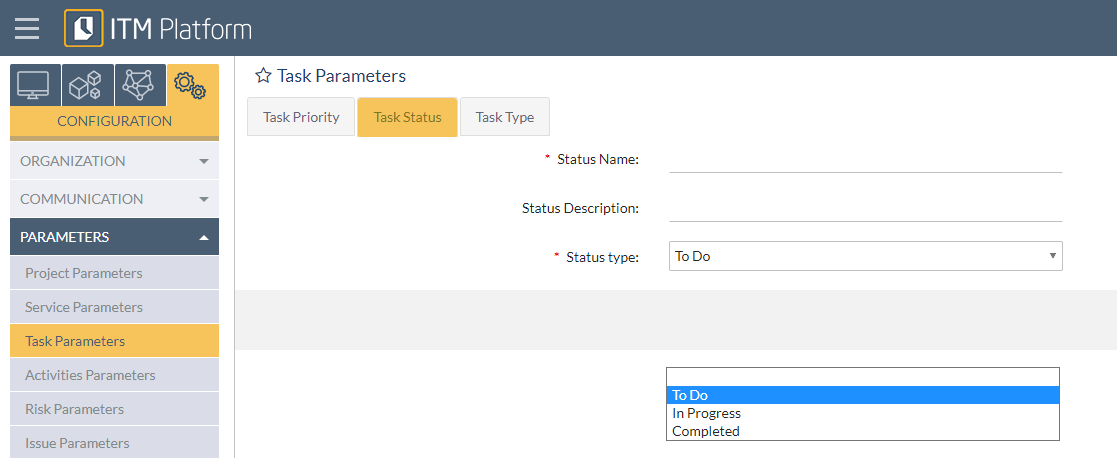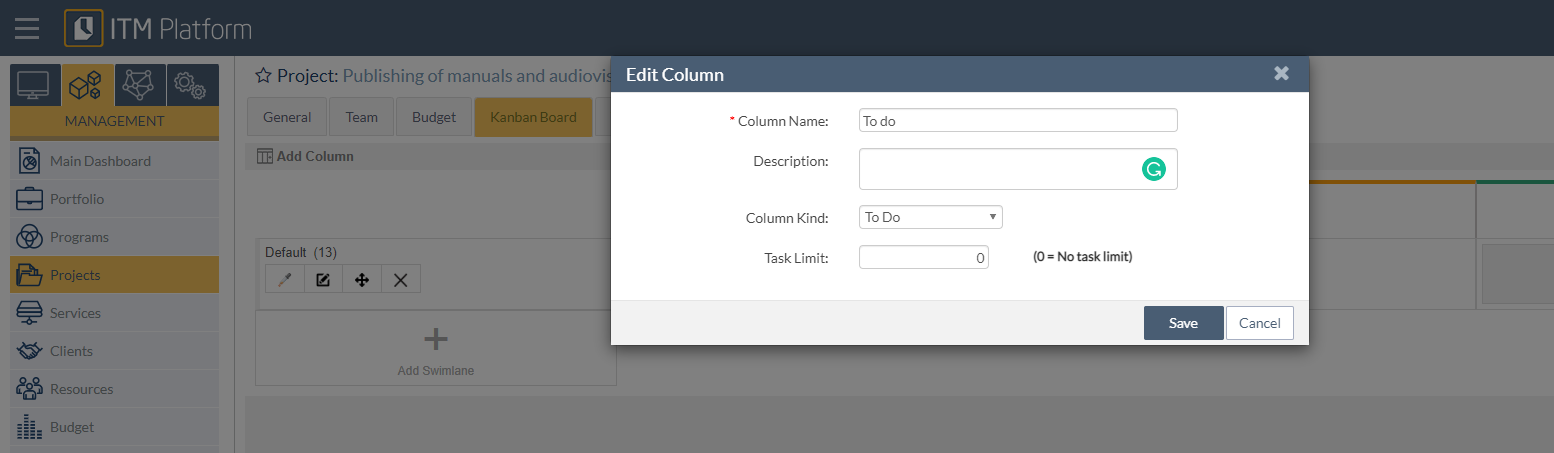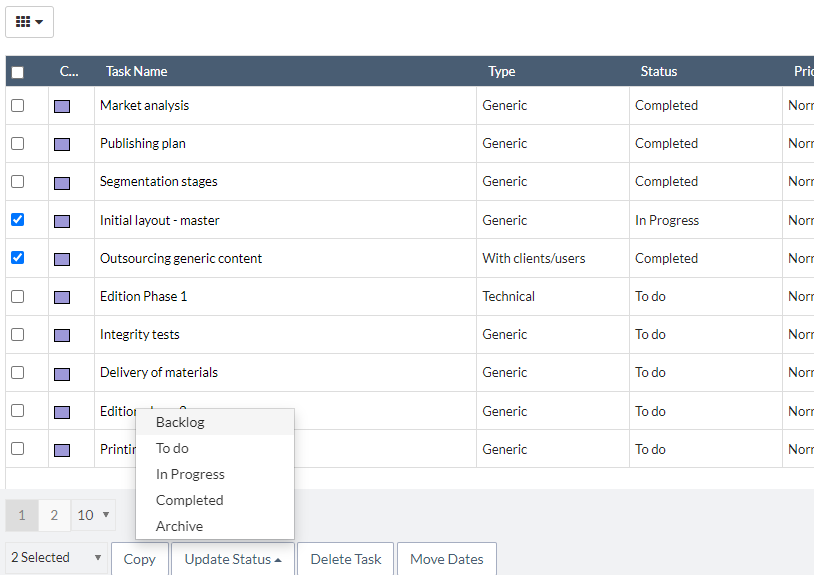Task Statuses: Customization and Implementation
On ITM Platform, tasks of all project types can have different statuses. All statuses are based on five basic statuses: Backlog, Pending, In Progress, Completed, and Archive. Three of them (Pending, In Progress, and Completed) are operational, and only on them is it possible to create customizable statuses.
Customizable Task Statuses:
ITM Platform offers three operational states as standard, which are based on the Pending, In Progress, and Completed base states. You can change these or create new ones so that task states reflect your processes.
Task statuses can be created and customized for both waterfall and agile projects. In the following sections, we explain how.
Non-customizable Task Statuses:
There are two complementary task statuses: Backlog and Archive. You cannot create statuses based on Backlog and Archive.
They are also present in Agile and Waterfall projects.
Implementation of Task Statuses in Waterfall Projects:
For predictive (Waterfall or Gantt) projects, task statuses are defined at the organization level and always based on the operational baseline statuses (Pending, In Progress, and Completed). To create new statuses or alter existing ones, you will need a Full Access license. Go to SETTINGS > PARAMETERS > Task parameters > Task status.
Backlog and Archive task statuses are always visible in the project Gantt so that summary tasks and calculated Progress are not affected.
Implementation of Task Statuses in Agile Projects:
In agile projects, task states are defined at the project level (by columns). As in waterfall projects, task statuses are based on operational statuses.
To add or change columns, go to the agile project dashboard and select “Edit board layout”:
Note that tasks whose statuses are Backlog or Archive will not appear in the Dashboard but will be visible from the task list if desired.
Bulk status change from the task list:
To change the status of one or more tasks to Backlog or Archive from the task list:
- Select the tasks
- Click on Update status
- Choose the new task status
Note that the Backlog and Archive task statuses appear first and last in the list of task statuses, while in the middle will appear the base task statuses and those task statuses created from them.