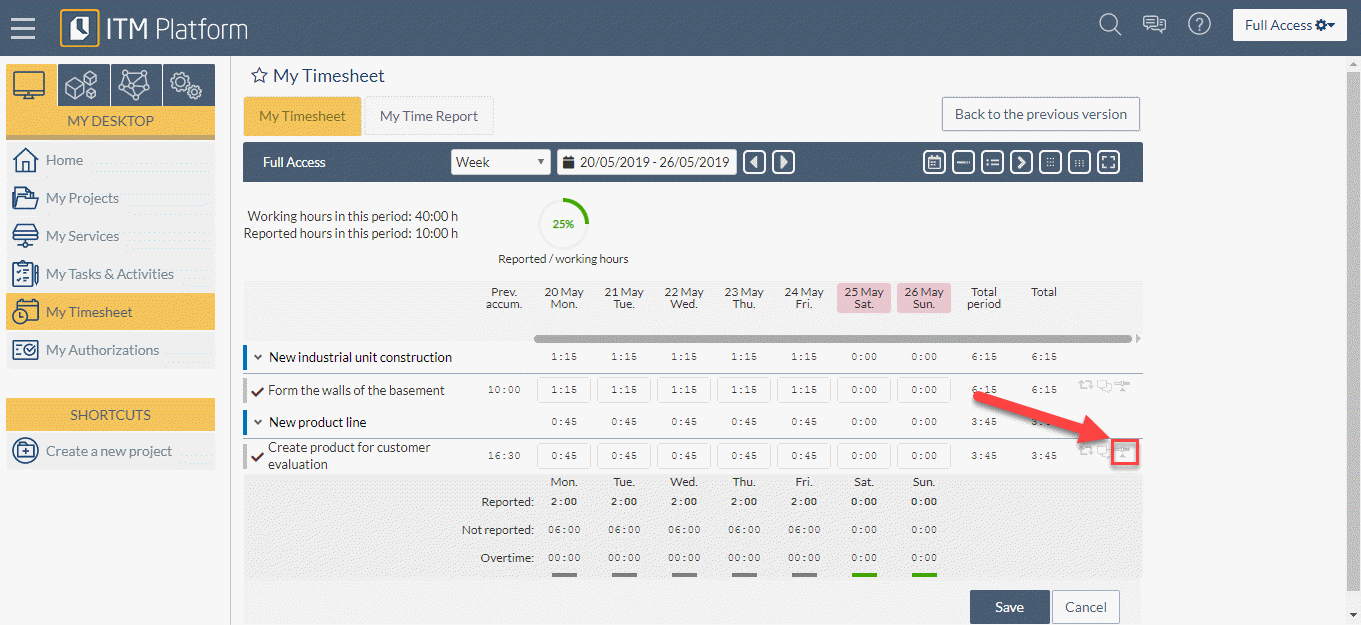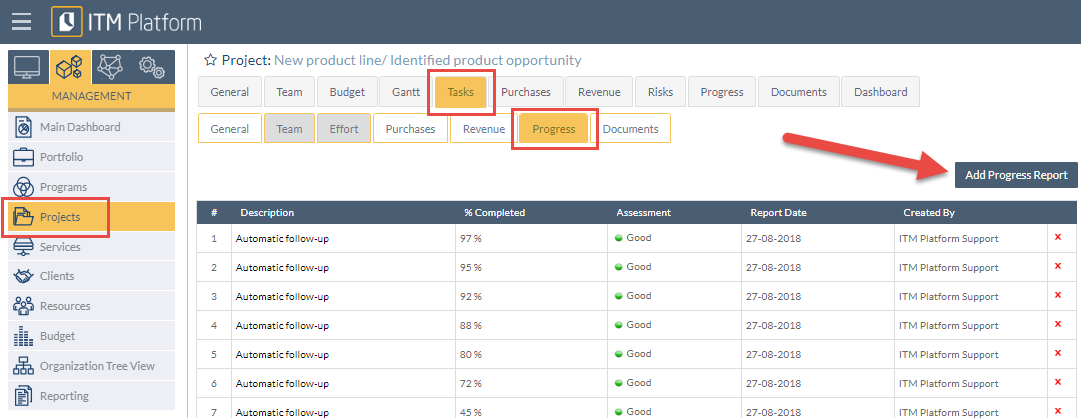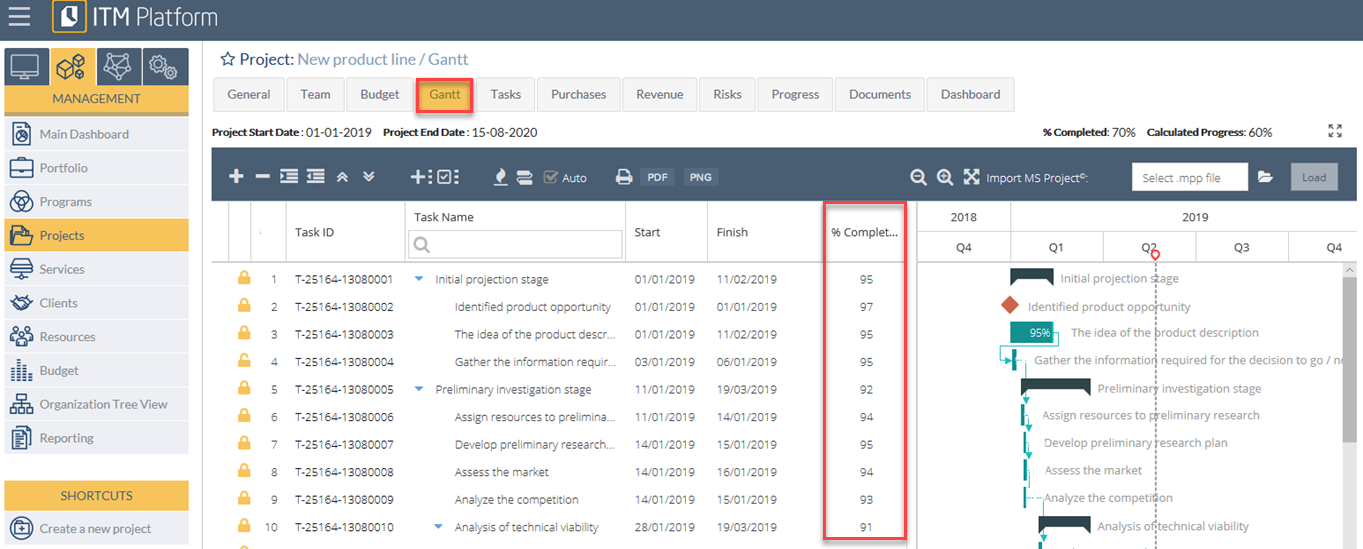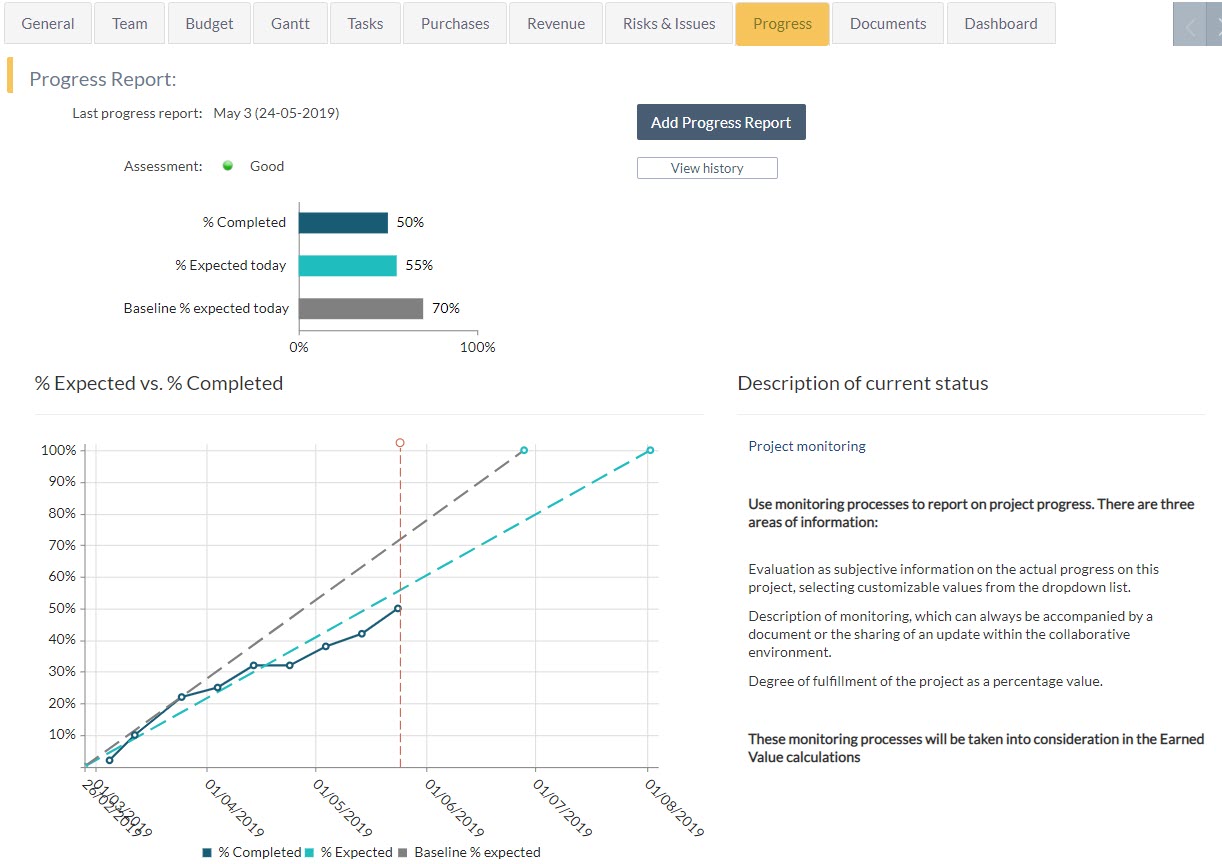Tracking progress of tasks and Waterfall projects (Gantt)
ITM Platform gives you the tools to report and monitor the progress of tasks in a project. Task progress will be used to compute the calculated progress of summary tasks and the project’s total progress.
Before continuing, let’s define two similar but not equal concepts:
- Progress of a task, a summary, or a project (also referred to as percentage completed) is a percentage that represents the actual progress ratio. Thus, 0% will indicate that it has not been started, and, in general, 100% indicates it has been completed. You can mark tasks and projects as completed without reaching 100%.
- Progress report of tasks and projects offers additional information. It includes an assessment (configurable values list), a description, the percentage completed (progress), and a progress report date.
The progress value represents its real progress and is generally reported by the task manager or the project manager.
The progress of the task is not caclulated by the actual consumption of estimated hours. The hours invested in the task do not necessarily represent the actual progress of the task.
Who can report the progress of a task?
Usually, it is the task manager or the project manager, although users with Full Access permission can make changes without necessarily having to be assigned to the project.
Where can you report progress on tasks?
There are three places from which a user can report progress: Timesheet, Task Tracking section, and the Gantt.
It is possible to track in an automated way from another application using the API.
Tracking from the timesheet
Task managers will see a “progress” icon on the timesheet that will allow them to create a progress report.
Tracking from the “Task” tab
The tasks have several sections of information, one of them being “Progress”, where you will see a tracking history as well as the possibility of adding a new one.
Progress report by changing the task status
When you move a task to a completed type of status, you can configure the system so that progress is increased to 100%, generating automatic progress report.
To configure this behavior in waterfall projects (Gantt), access the SETTINGS menu > PARAMETERS > Task Parameters > Task Status. When selecting “Status Type”, tick the “Automatically update to 100%” check box
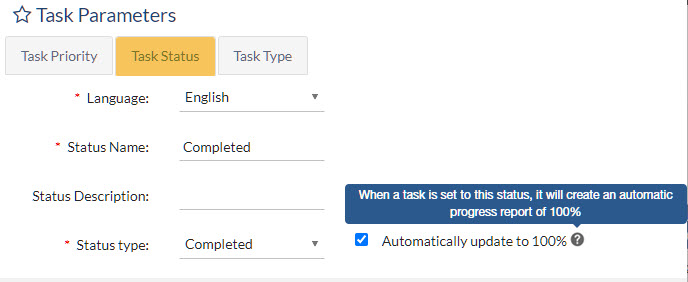
Thereafter, the tasks you mark as completed will be assigned 100% progress.
Note that if you roll back the status to a “Pending” or “In Progress” type, you will need to manually assign the new progress, if desired.
Progress Report from the Gantt chart
In the Gantt chart, there is a “% Completed” column that can be edited by the project manager.
When saving, a progress report will automatically be generated for each task. Progress of summary tasks will be updated following the calculated progress method configured in the project. If the option is checked, a project progress report will also be created.
Progress Report section
In the Progress section of the project, you will have access to the following metrics:
- % Completed: represents the progress created by the project manager, either manually or automatically.
- % Expected today: represents the progress that the project should have reached today, based on its duration.
- Baseline – % expected: represents the progress you would expect from the active baseline.
In this section you will also find:
- “Add a progress report” button, the option to report progress manually
- “View History” button, that allows you to access previous progress reports
- “Description of current status” section shows last report description
- The “Earned Value” button will show you the project’s Earned value analysis
Other related articles in the Project and Task tracking section.