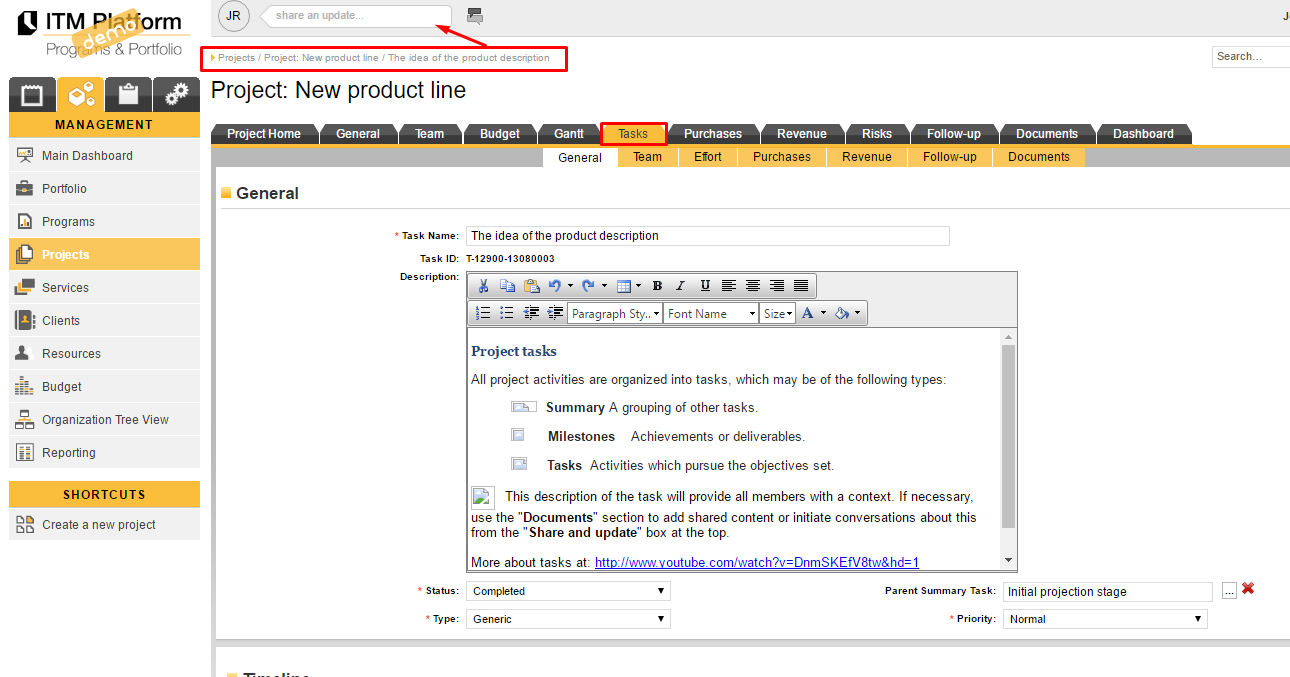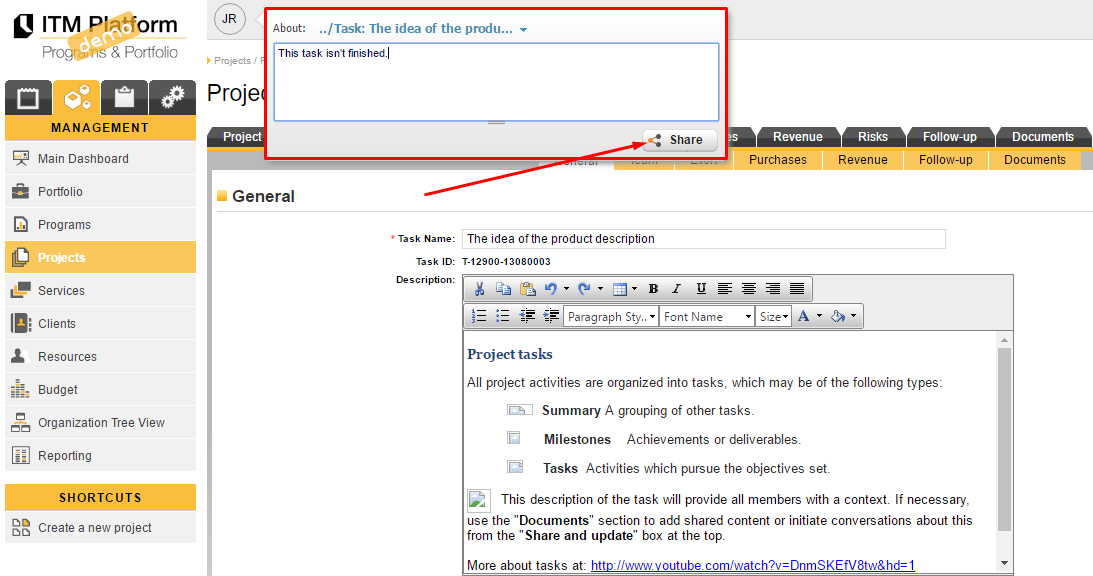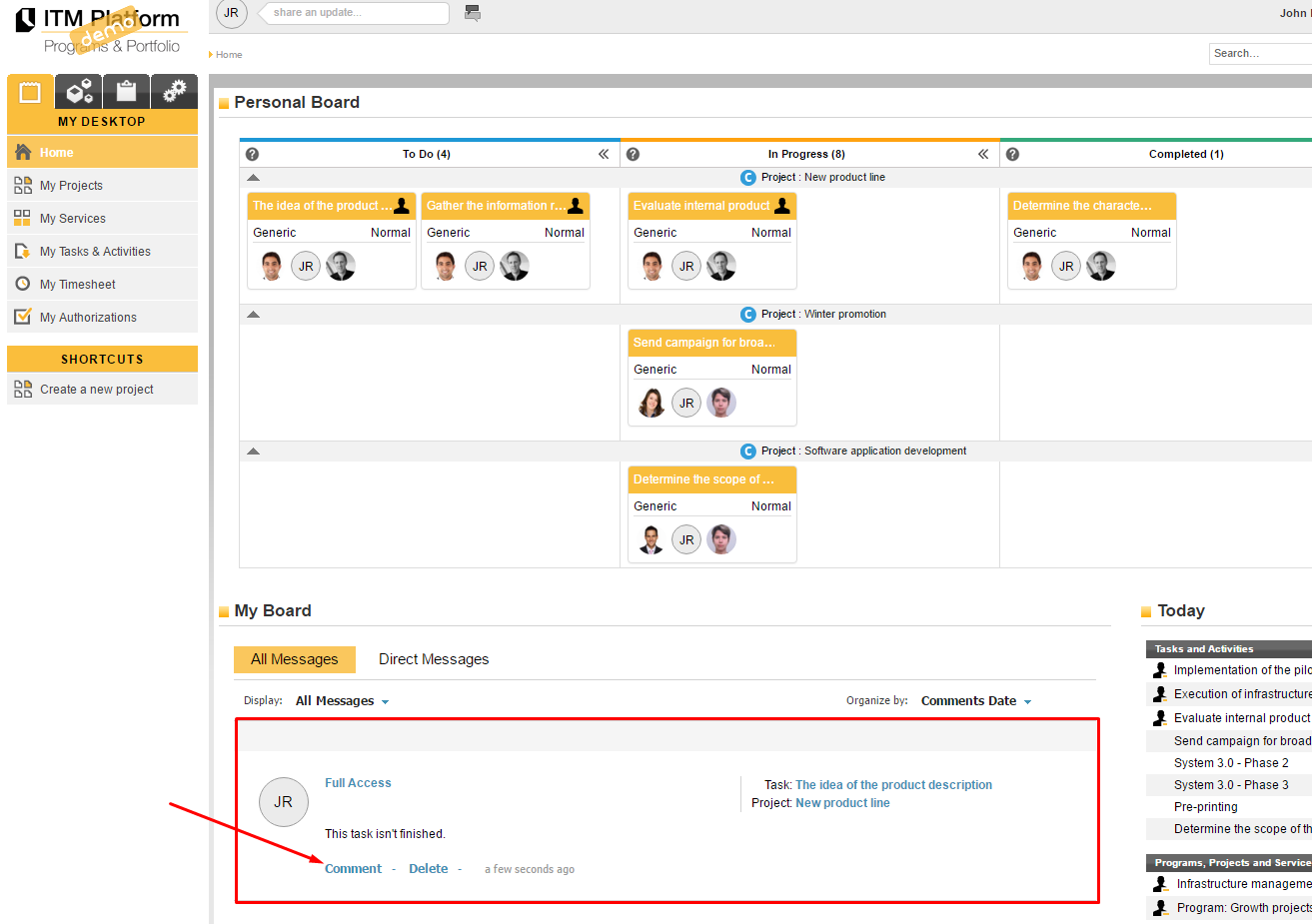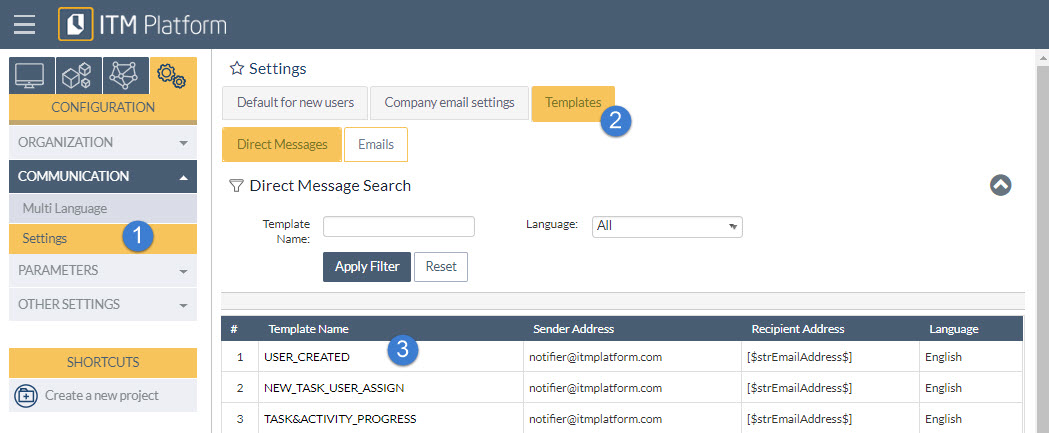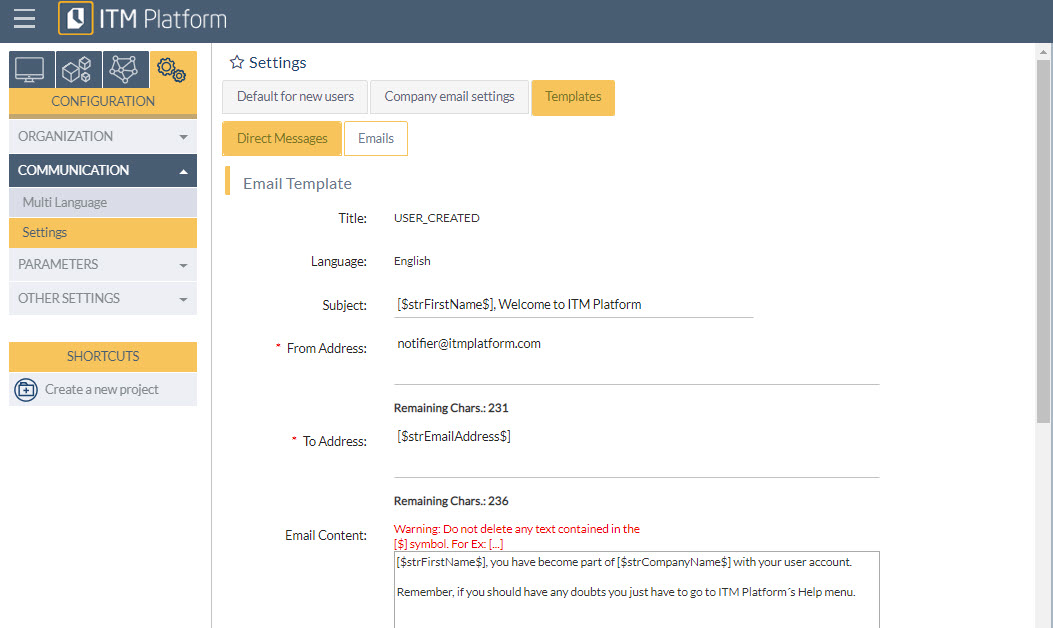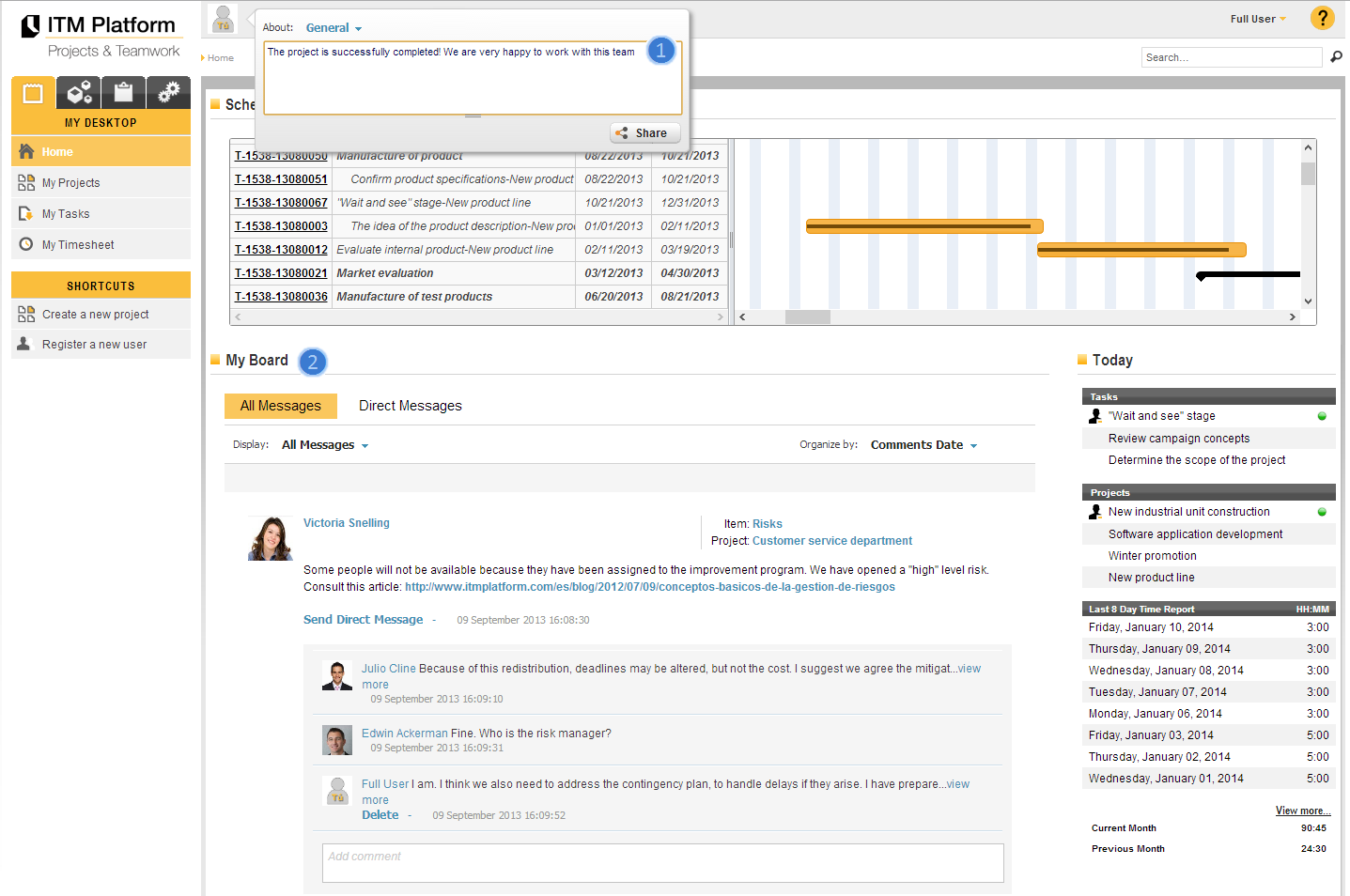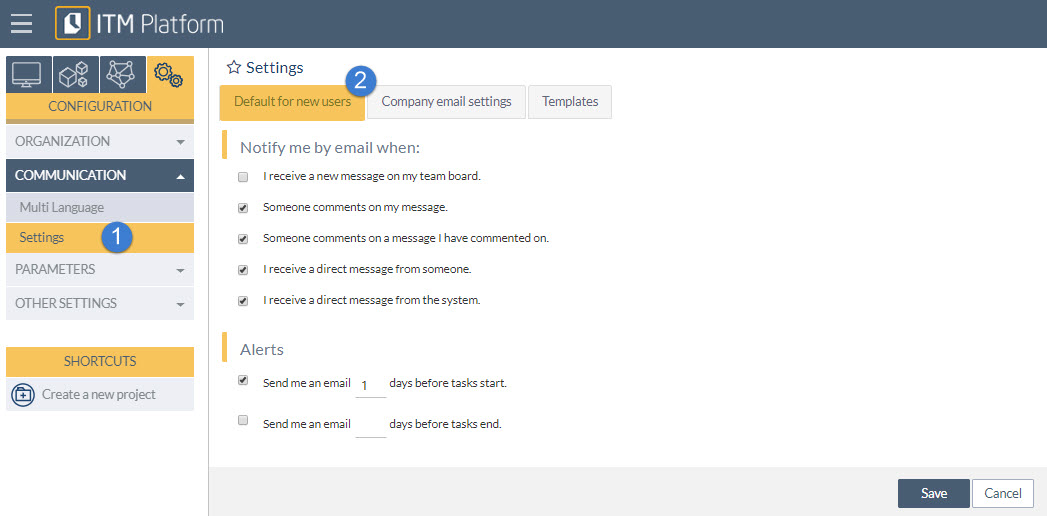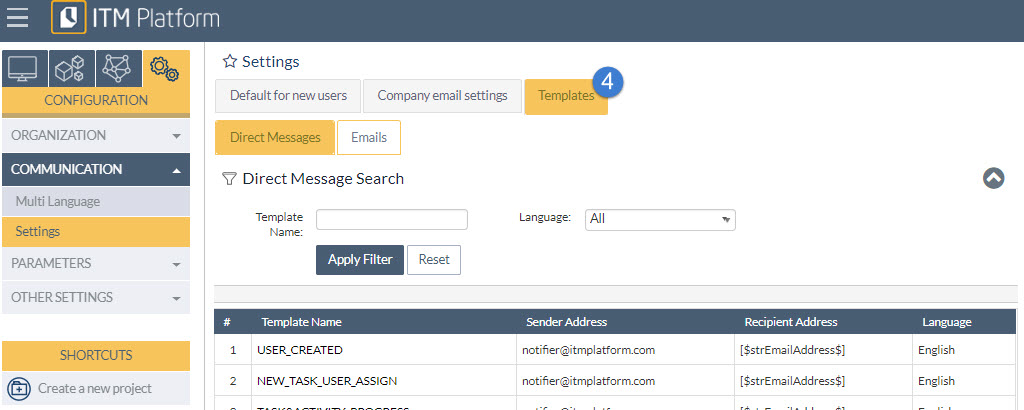Corporate Social Collaboration
ITM Platform provides a corporate social collaboration environment similar to today’s social networks, a place for users to maintain internal, up-to-date communication within the organization.
Each team member can publish messages in the dialog box 1, which is visible on any ITM Platform screen, linked to the option and element open at the time in question. In other words, if you are working on a task then the message will only be visible to the team members involved in that task.
You can display notifications of messages received on your personal communication panel 2, where you can also apply filters and take part in conversations.
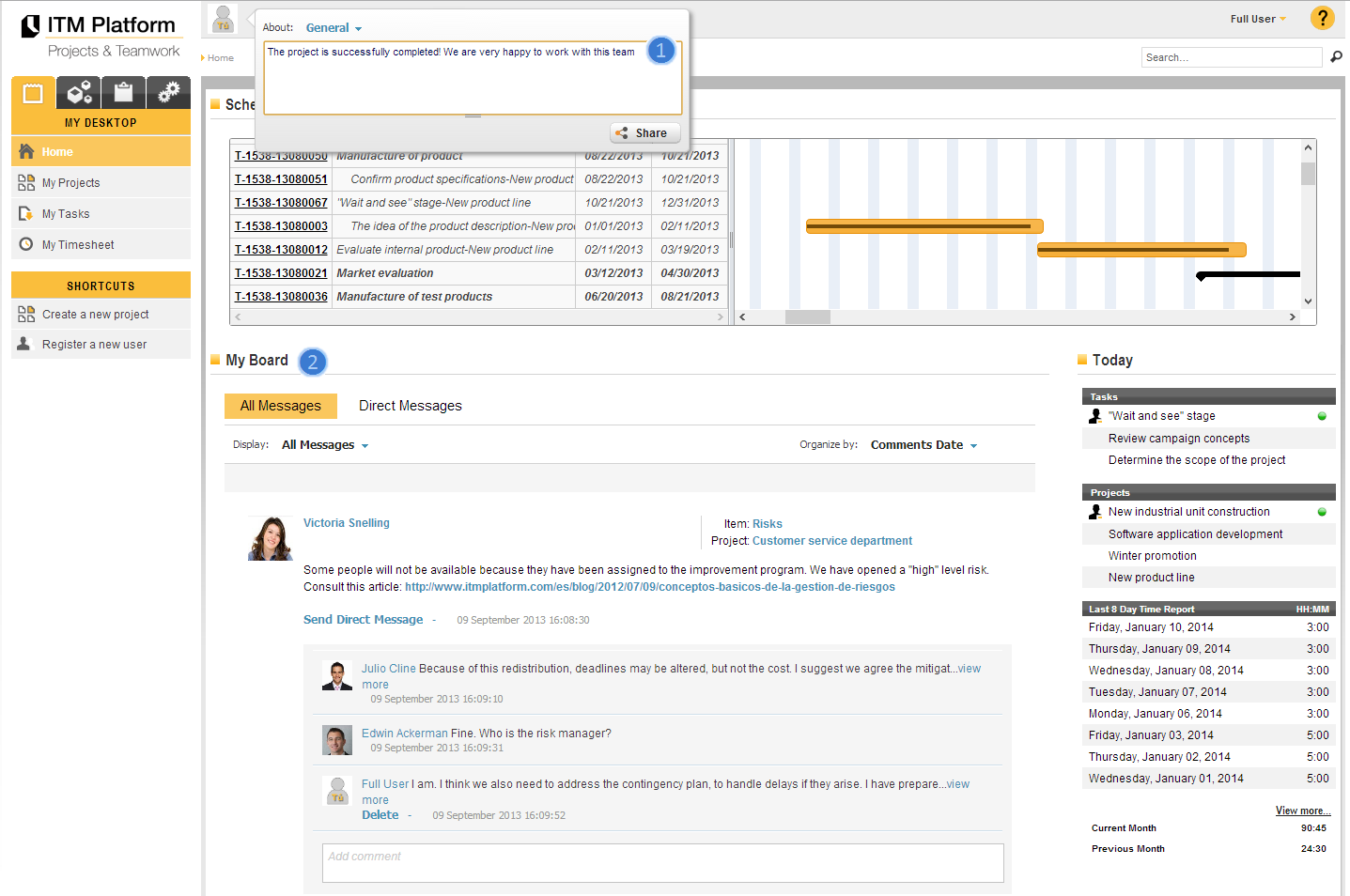
Each user can make comments that are:
- General, for the whole system
- Specific to one project (visible only to the project team members)
- Specific to a particular element of the project, for example Risks or Budget
- Specific to a task (visible only to those involved in the task and the project manager)
- One-to-one comments, as in any other messaging system
ITM Platform also offers another type of communication by means of alert messages for the assignment of tasks and projects to users or the registration of new users, among other functions.