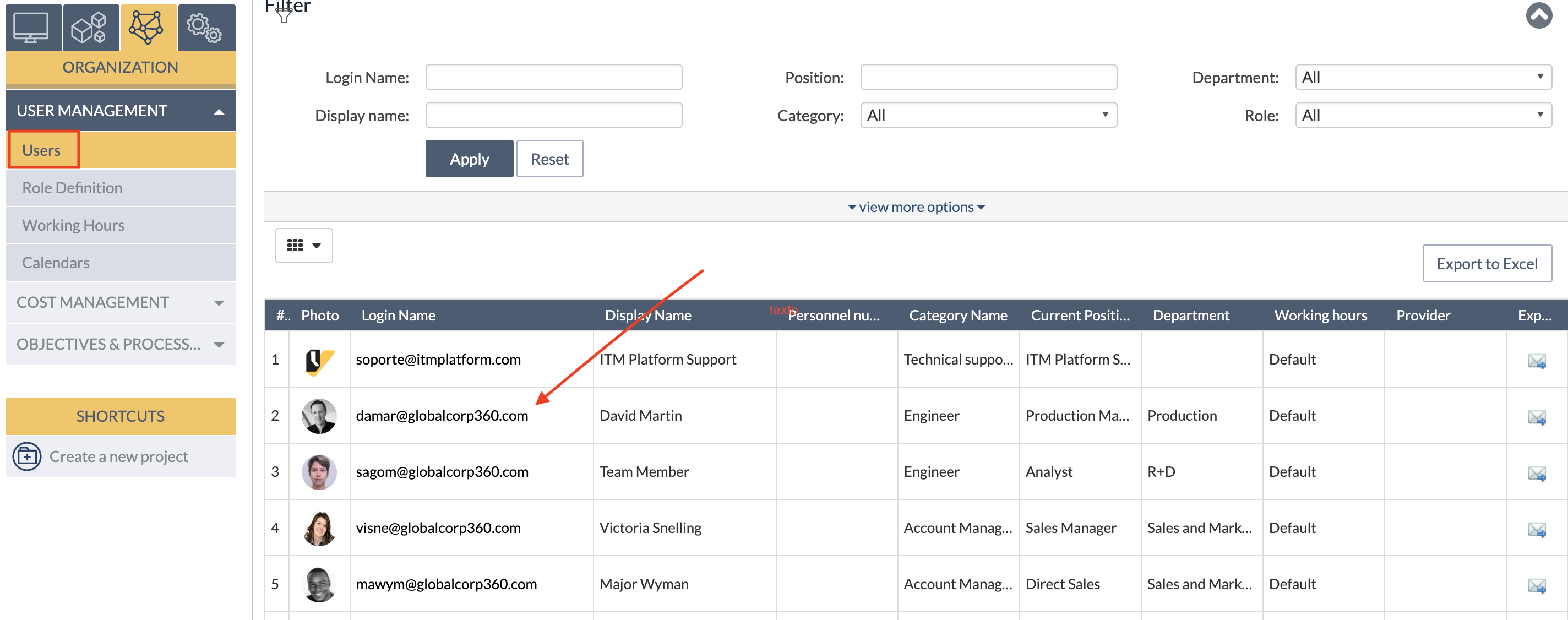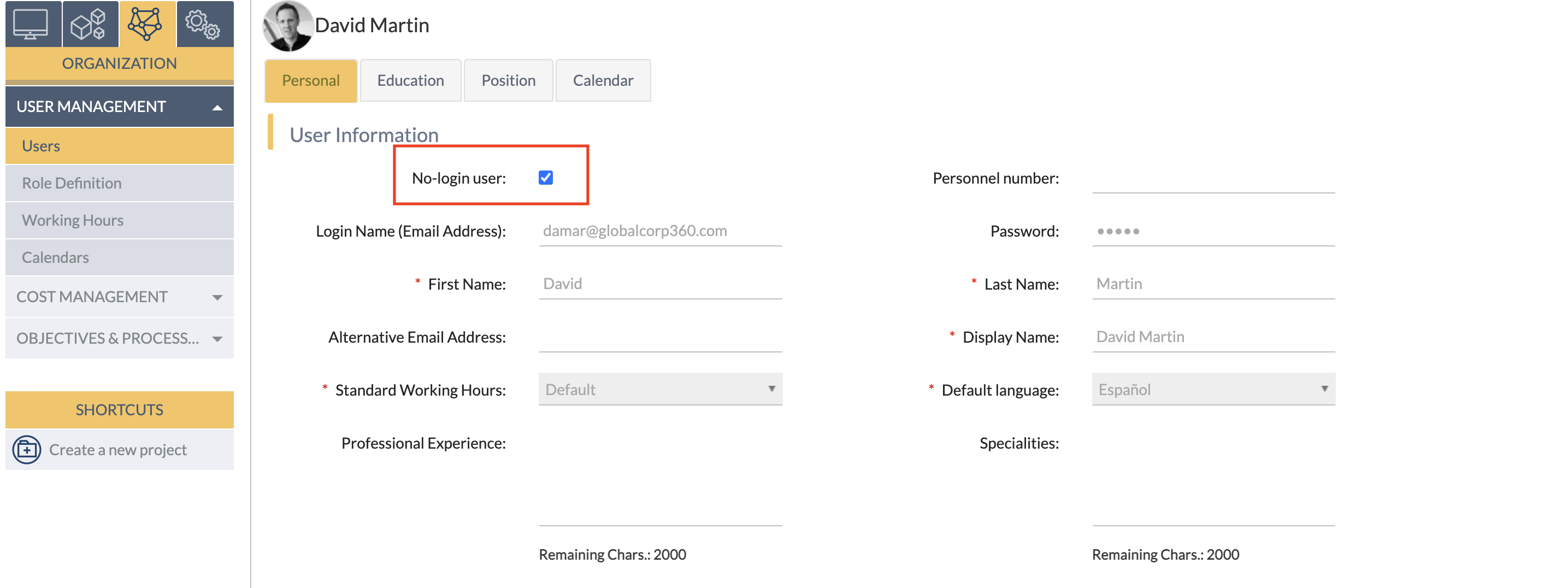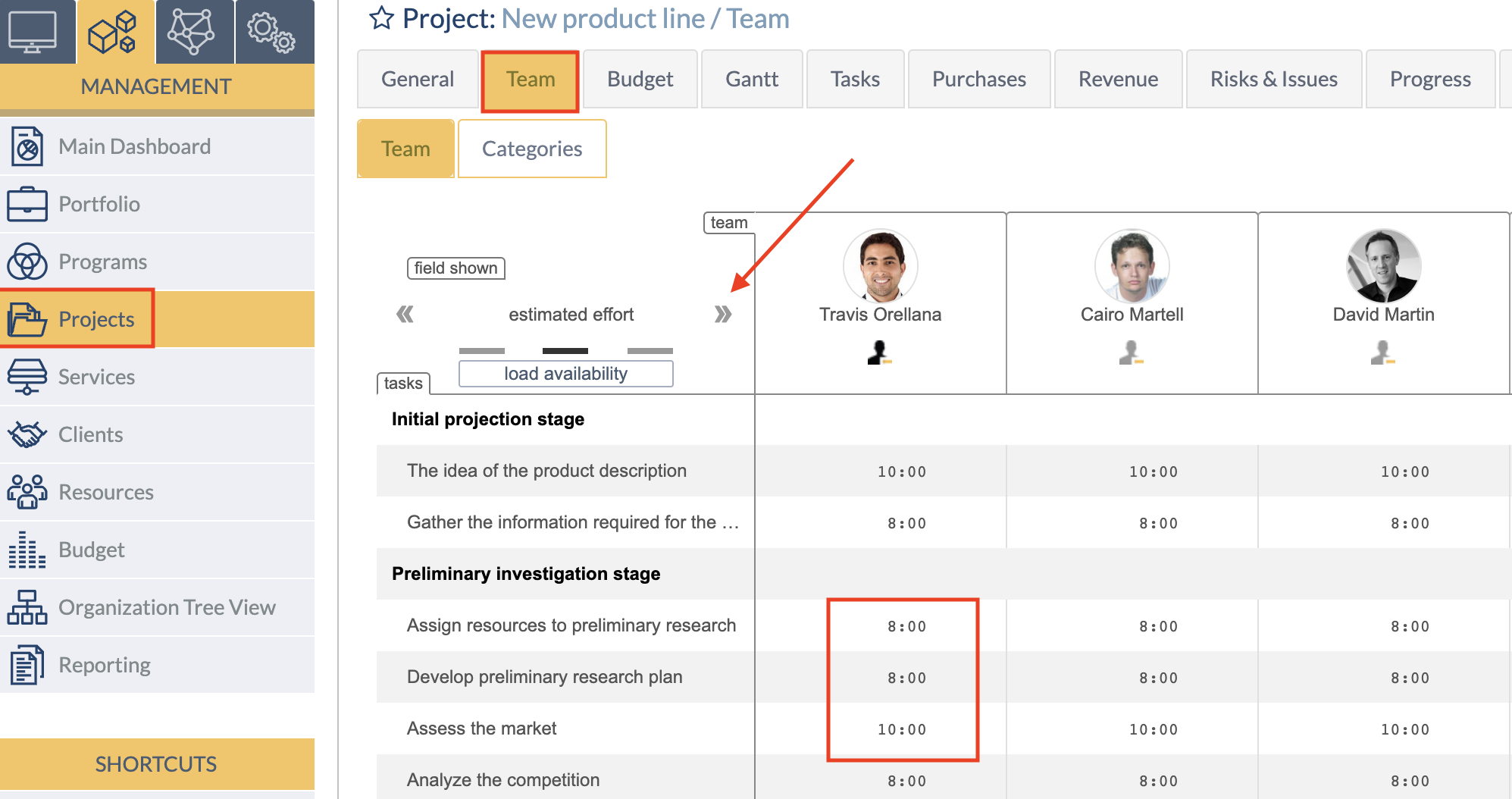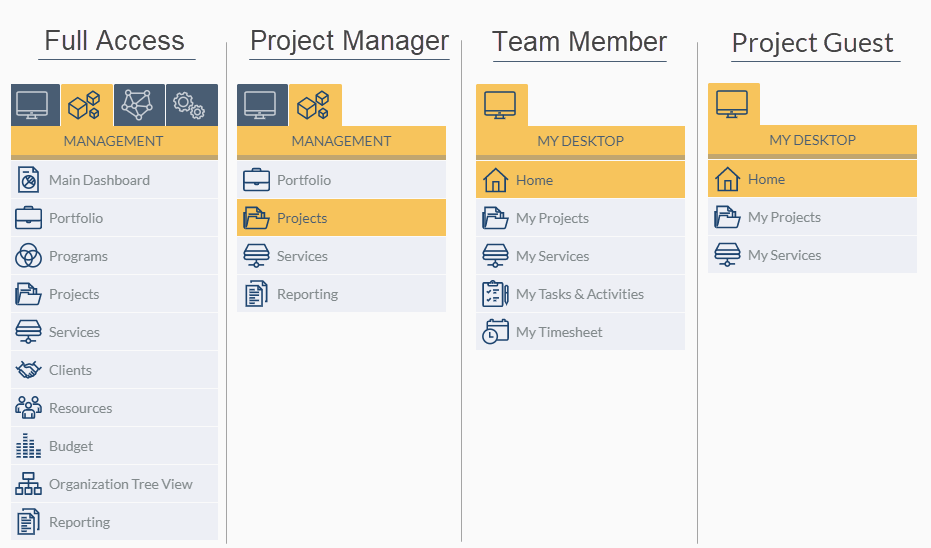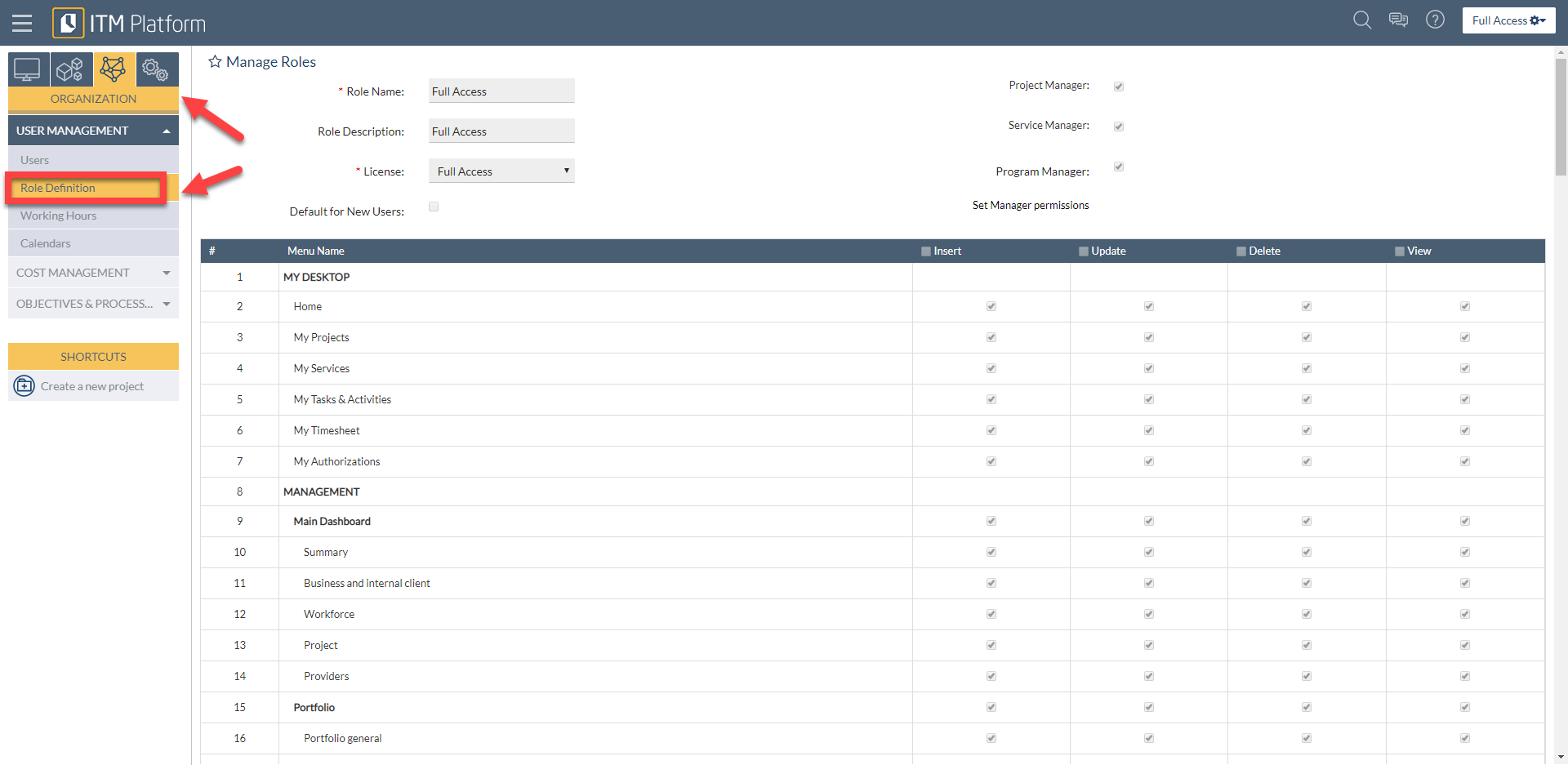How to Invite Users to ITM Platform
How to Invite Users to ITM Platform
ITM Platform incorporates an access control mechanism, allowing administrators and users with specific permissions to extend invitations to external individuals to join ITM Platform as Team Members. This feature is a central component of the system’s flexibility, promoting collaboration and efficient project management.
Below is a detailed description of how this feature works.
User Invitation Functionality
The user invitation functionality can be accessed via various entry points within the ITM Platform interface:
- The main menu, “shortcuts”:
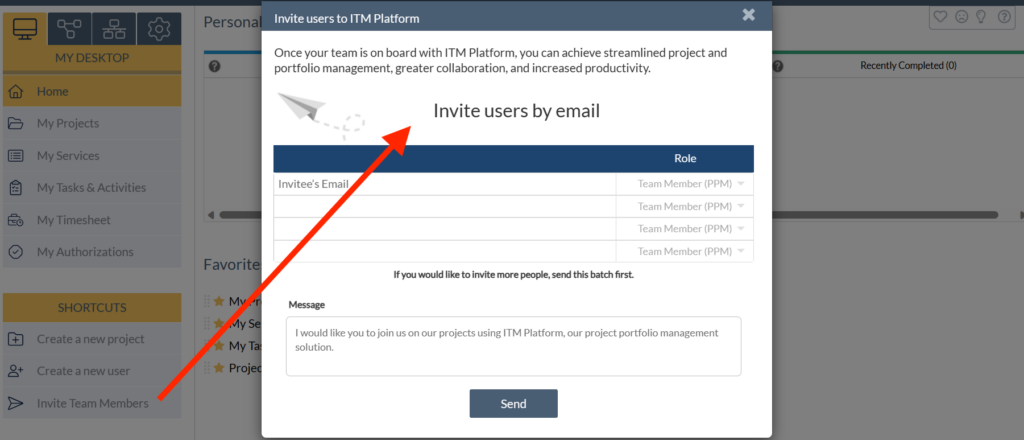
- The user list:
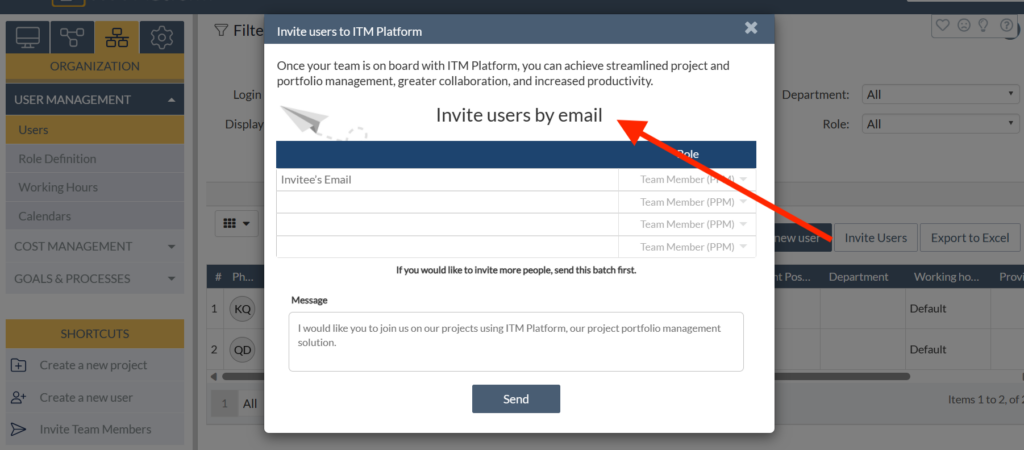
Invitation Delivery and Acceptance
Upon dispatching an invitation, an automated email is sent to the invitee’s email address. To become an active Team Member, the invitee must accept the invitation and complete a short form that captures the necessary information for their profile.
The user invitation process has been streamlined to minimize input required from the inviter and ensure quick integration of new Team Members.
From then on, these newly added team members are eligible to be assigned to various projects where they can contribute towards achieving the project’s goals.
Notification System
ITM Platform is integrated with a real-time notification system, which informs the inviter once the invitee has accepted the invitation and completed the form, thus formally joining the platform as a Team Member.
This serves as a confirmation that the invitation has been successfully received and accepted, allowing the inviter to plan and allocate resources accordingly.
Limitless Team Member Addition
Companies using the free Team Members tier have the liberty to invite and add an unlimited number of Team Members, offering scalability and flexibility to meet the dynamic needs of an organization.
Strategic Benefits of Team Members
Incorporating Team Members into ITM Platform broadens various facets of project management. These facets are integral for the successful execution of projects and encompass key areas like work execution, time management, and progress reporting. This article delves into these benefits in more detail.
Deactivating the Invite Option
By default, the invitation feature is enabled on ITM Platform. However, for companies that want more control over the feature, it is possible to disable it on CONFIGURATION > ORGANIZATION > Company Settings > Unmark the ‘Enable Invites’ option.
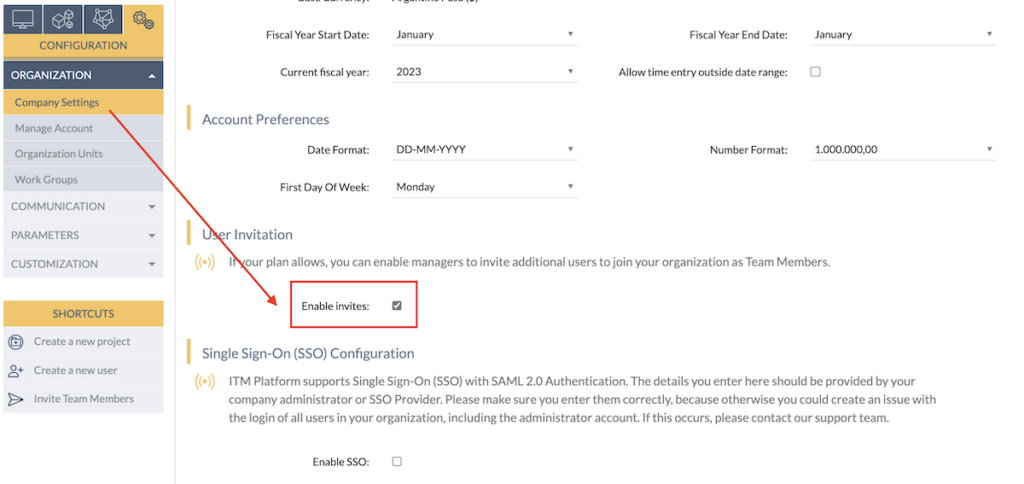
Once the feature is disabled, users who log into the system will not see the option to invite others.
This feature can be particularly useful for organizations that want to control the pace at which they add new team members or manage who can extend invitations.