Share Gantt Snapshot Feature
- What is a snapshot of the Gantt?
- How to share a snapshot of the Gantt?
- What will invitees see on the link?
- Who can share the Gantt?
- Why sharing a Gantt snapshot?
Project managers and team leaders often find the need to share the progress and timeline of their projects with stakeholders. This is where the “Share Gantt Snapshot” feature in ITM Platform comes into play.
What is a snapshot of the Gantt?
A snapshot of the Gantt is essentially a freeze-frame or capture of your project’s Gantt chart in its current state. Think of it as taking a photograph; whatever changes you make after the photo won’t appear in it.
- It’s Static: After you’ve taken a snapshot, further changes to the Gantt won’t be reflected unless you decide to update the snapshot.
- Access to Snapshot: While it’s easily accessible to anyone provided with the link, you don’t have to worry about unauthorized access. The link is not easily guessable as it is protected by a unique hash code.
How to share a snapshot of the Gantt?
Sharing a snapshot is designed to be intuitive:
- Navigate to the Gantt section of your project.
- Click on the share button located at the top-right of the page.
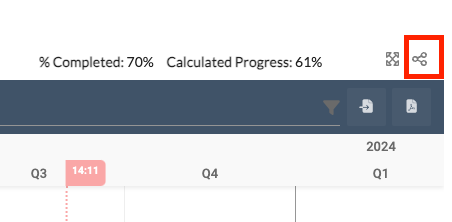
- A pop-up window will appear. Depending on if you have previously created a snapshot, you’ll be presented with options to either create a new snapshot, update an existing one, or delete the current one.
- After creating the snapshot, a “Copy Link” button will become available. Clicking this will save the unique link to your clipboard, ready to be shared.
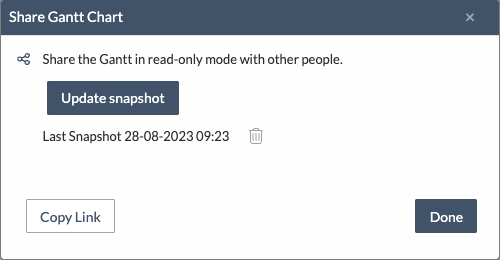
If you decide to revoke access to the snapshot, simply click on the share button and opt to delete the snapshot. Remember: once a snapshot is deleted, anyone with the link won’t be able to access it. To share the Gantt again, you’ll have to generate a new snapshot.
What will invitees see on the link?
Those who access the snapshot link will be presented with:
- Gantt Chart: The primary component is the Gantt chart itself in read-only mode. This ensures that external viewers cannot make changes.
- Project Details: This includes the project’s name, its start and end dates, the progress recorded at the time of the snapshot, and a timestamp. Additionally, they will see the name of the person who shared the Gantt and the associated company’s name.
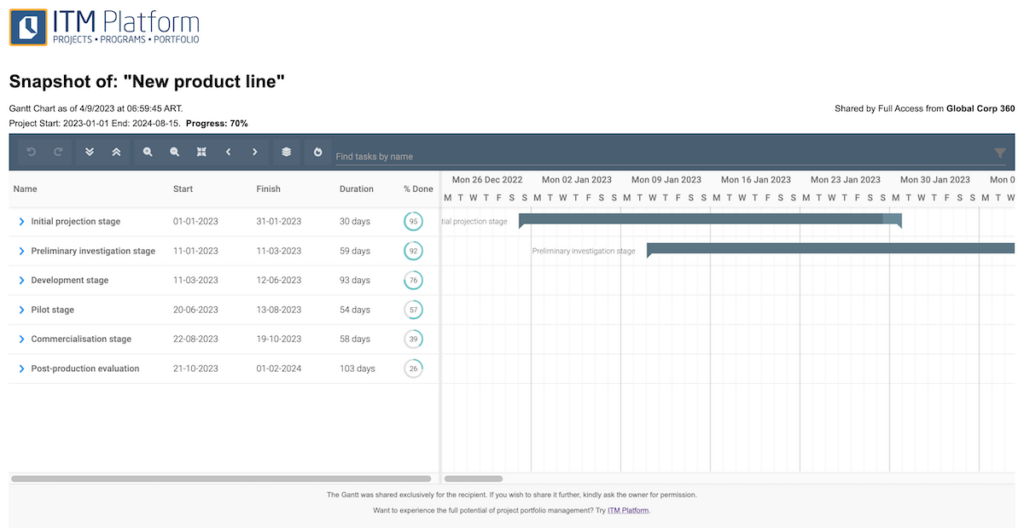
Who can share the Gantt?
Controlling who gets to share the Gantt snapshot is governed by role-based permissions:
- Navigate to Organization > User management > Role definition.
- Select the desired role. Note: Only roles based on the “Project Manager” and “Full Access” licenses can share the Gantt snapshot.
- Click on “Set Manager’s permissions” and check the “Share Gantt Snapshot” checkbox.
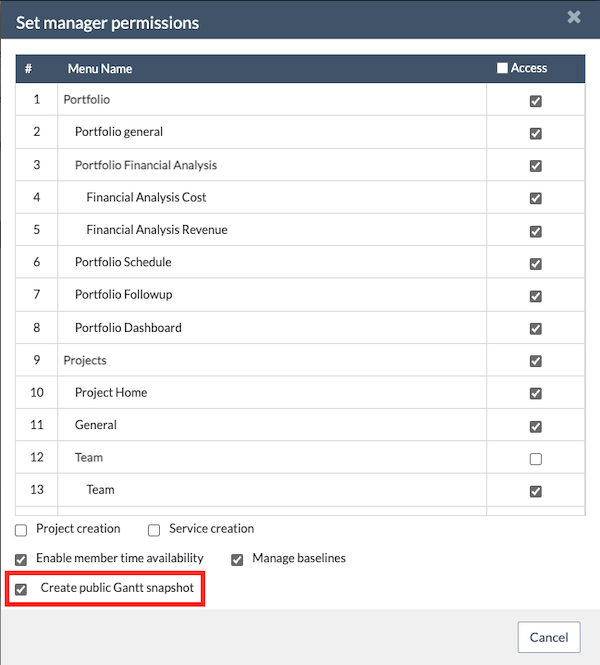
If you ever decide to revoke these permissions from a role, any users assigned to that role will no longer see or use the share option. This includes their ability to delete existing snapshots. Should you need to remove a snapshot, make sure someone with the necessary permissions takes action. Remember, the Company Admin will always retain sharing privileges.
Why sharing a Gantt snapshot?
Sharing a Gantt snapshot can be helpful in several scenarios:
- Stakeholder Updates: Keeping stakeholders, especially those who don’t access the ITM platform regularly, in the loop.
- Quick Reviews: For when you need immediate feedback or review without giving editing rights.
- Documentation: Archiving or documenting project stages and timelines.
- External Communication: Sharing project timelines with clients or third-party collaborators without giving them full access to the platform.
- Presentations: When you need a static representation of your project timeline for presentations or meetings.
Ensure you manage permissions appropriately and leverage this feature for improved project communications.
