Sprints
A sprint is a dedicated period in which a set amount of tasks will be completed on a project.
Although sprints are traditionally associated with the agile methodology, specifically Scrum, ITM Platform supports sprints in Waterfall (Gantt) and Agile projects.
Index
Enable sprints in your project
Go to the “General” tab, under the “Timeline” section, and tick the “Enable Sprints” checkbox
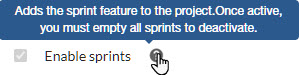
You can also enable sprints by default in a given project type. Go to CONFIGURATION > PARAMETERS > Project Parameters > Project Type, select the project type you need to customize and tick the “Enable sprints by default” checkbox.
Once sprints are active and populated with tasks, you will only be able to disable the sprint feature if all sprints are emptied first.
Once the sprint feature is enabled, you will notice a new “Sprints” tab and the presence of sprints across other features, such as the task list, the Board, or the Gantt chart.
The sprints tab
The sprint section offers a view of all sprints, allowing you to create and edit sprints and allocate tasks or send tasks to the backlog.
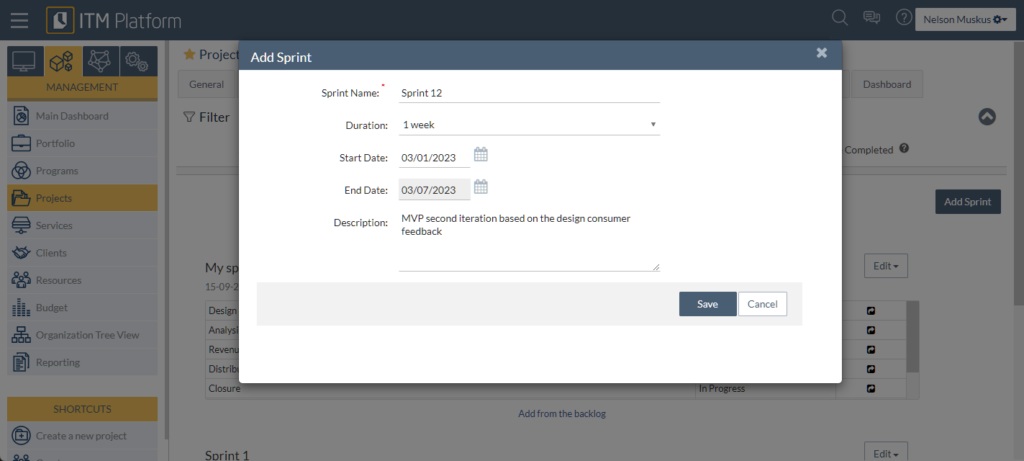
Sprint dates are flexible: you can set no dates, just a start date or both start and end dates.
The filter section will allow you to hide sprints whose tasks are all completed (in a completed status)
The task list
The tasks section has a “Sprint” field in the column selector, as well as a filter to display tasks allocated to one or more sprints.
From the task list, you can allocate multiple tasks to a sprint by selecting them, then clicking on the Sprint dropdown button and selecting the sprint that you want to allocate the tasks to.
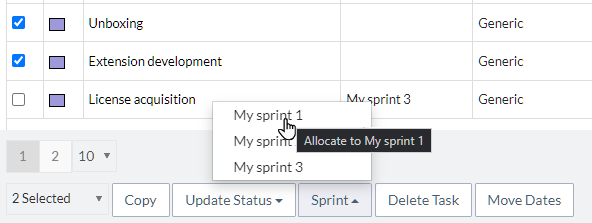
You can allocate tasks already in a different sprint or in the backlog.
You cannot allocate archived tasks. You will need to move them out of the archive, then allocate them to a sprint.
Similarly, you can move multiple tasks to the backlog or the archive following the same procedure but clicking on the “Update Status” button.
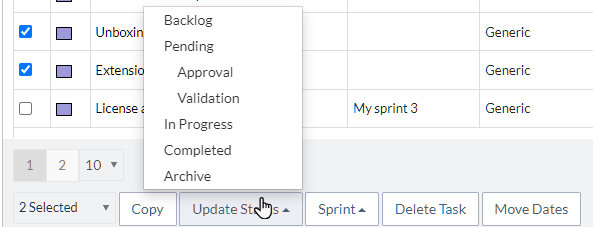
Tasks moved to the backlog or archive will be deallocated if previously allocated to a different sprint.
You can also create a sprint from the tasks section by clicking on the “Add New” button.
Clicking on a task will lead you to the task “General” section, from which you can also allocate or deallocate it from a sprint.
Agile projects 
When the sprints feature is not enabled, an agile project will behave like a Kanban project: one single board containing all tasks in an operational status (all but backlog and archive).
When sprints are enabled, tasks can be allocated to sprints and the Board will display the tasks allocated to it
A typical workflow would imply assigning tasks to a “to-do” status, then as the team makes progress, tasks will flow to an “in-progress” status, then to a “completed” status.
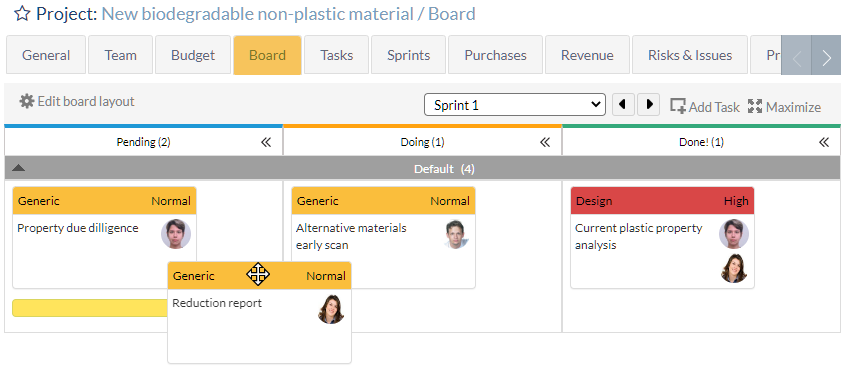
From the Board, you can navigate sprints using the dropdown or the arrows.
Similarly, the project report section has the ability to filter all reports (tasks percentages, cumulative flow, burndown) by sprints, or the whole project
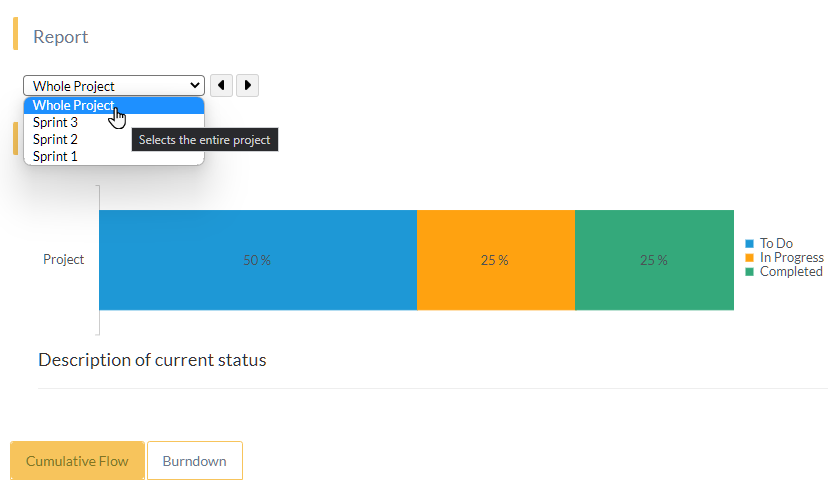
Progress reports will adapt to the sprint you have chosen.
Waterfall projects 
Predictive projects can also take advantage of sprints, using the common features, plus filtering or sorting on the Gantt chart by sprint.
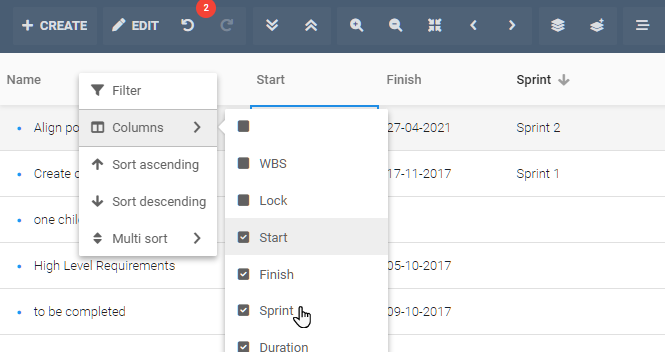
Reports, extensions, and API
Sprints are an entity in ITM Platform, just like projects or tasks. Therefore, you can create custom reports, extensions that react to changes or use the API to read, create, and manipulate sprints.</h3
