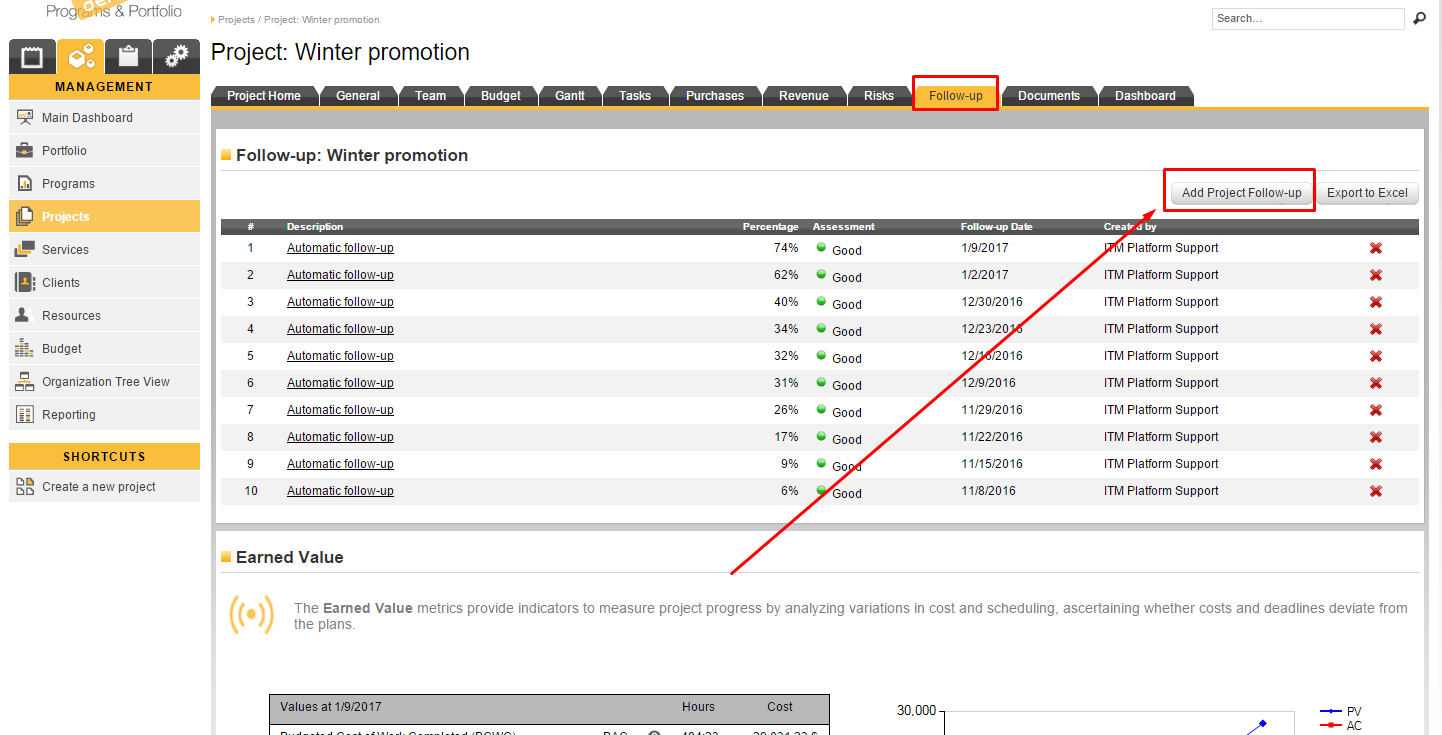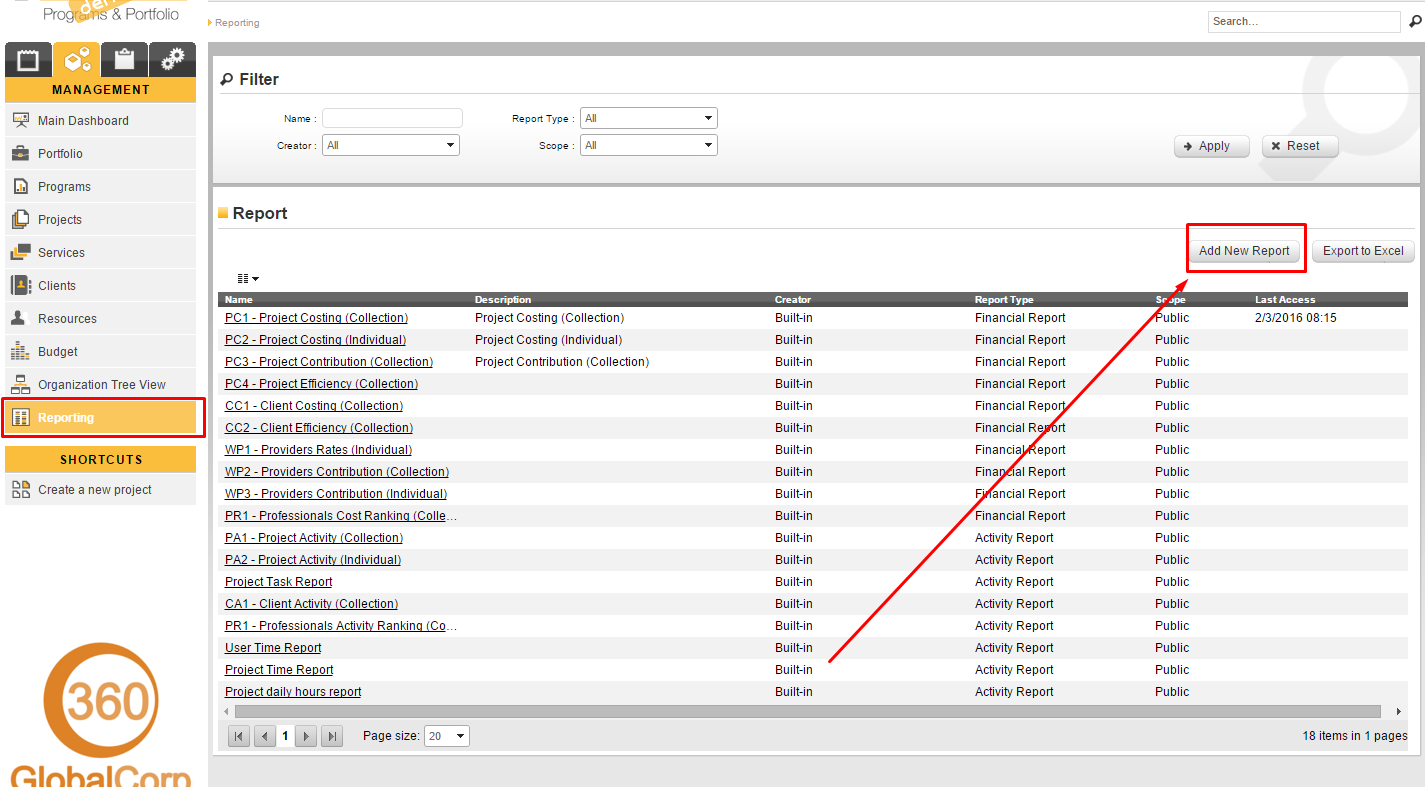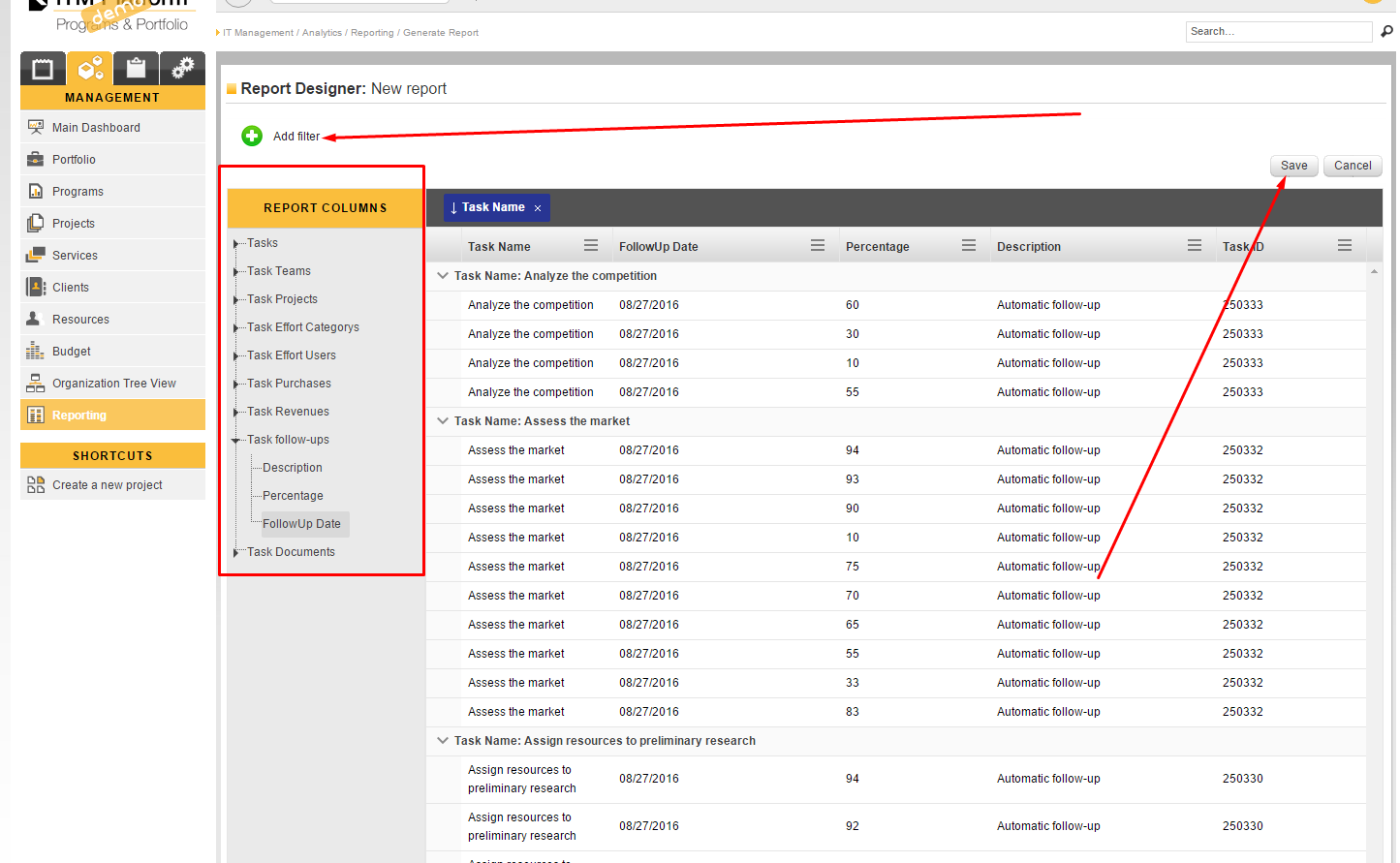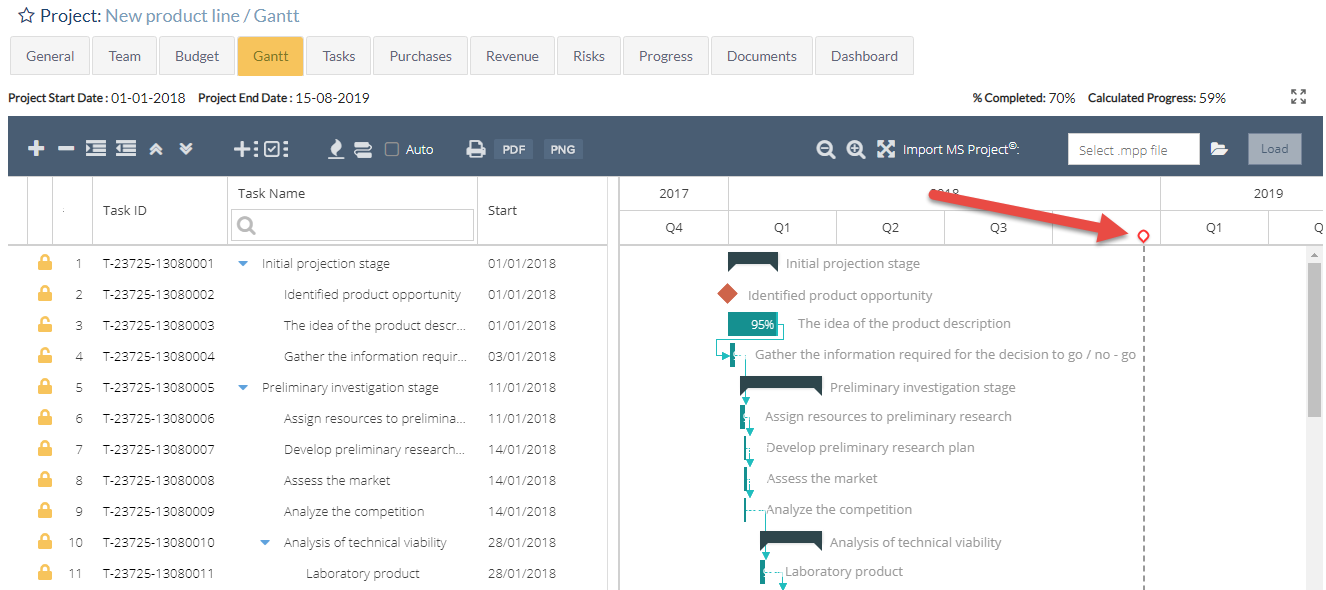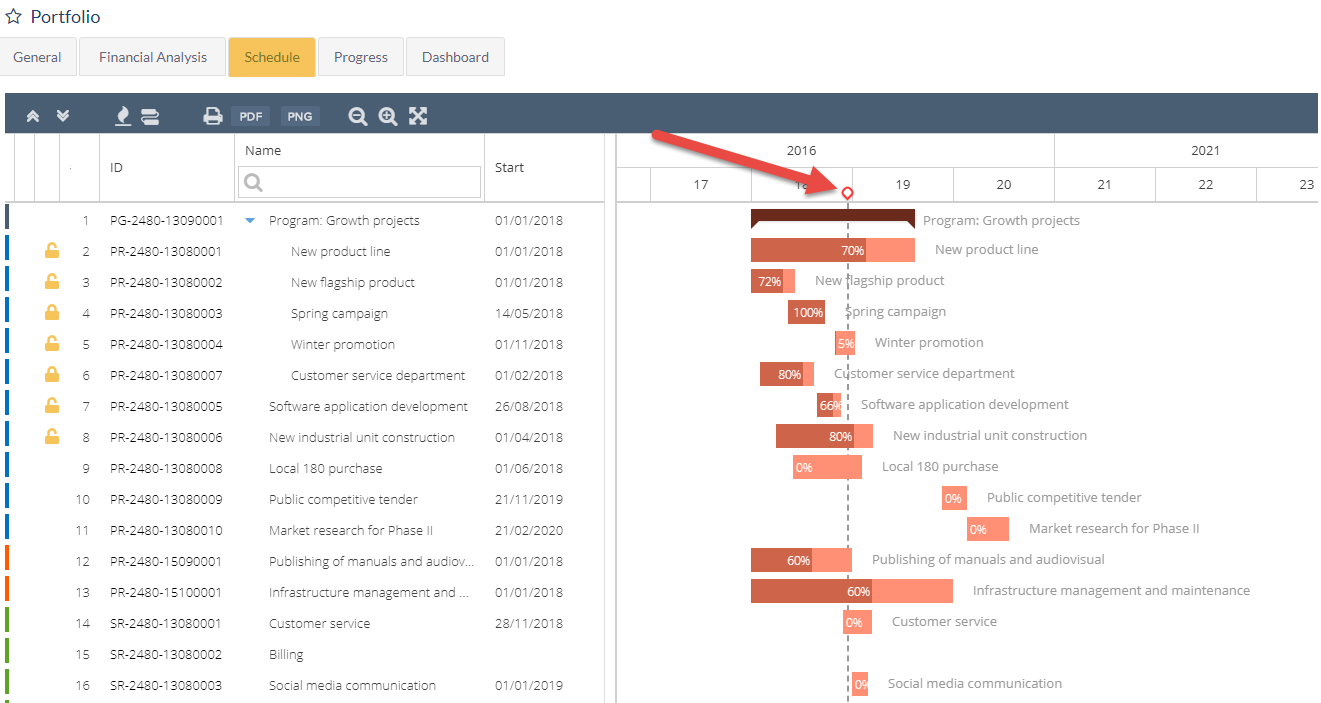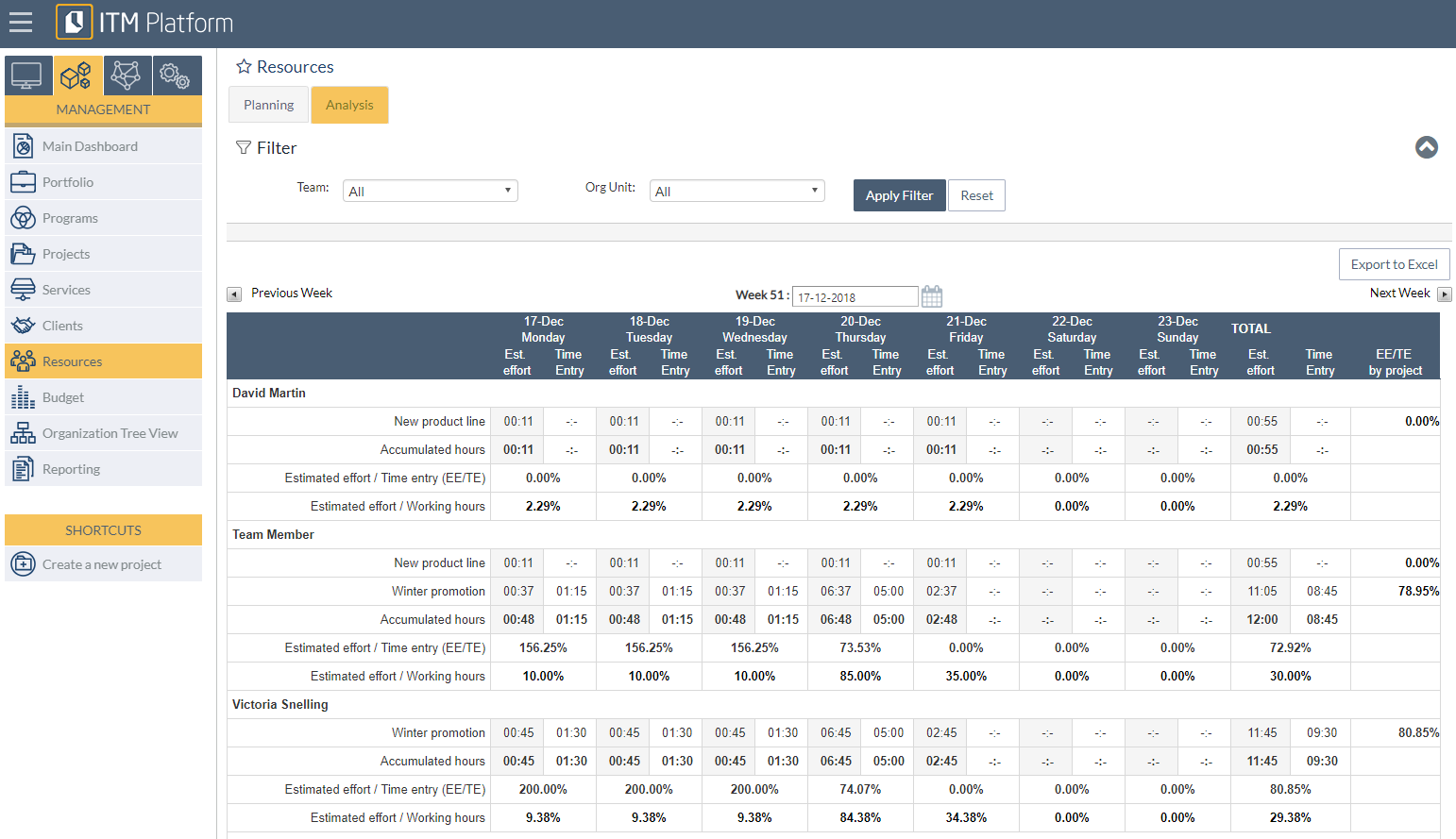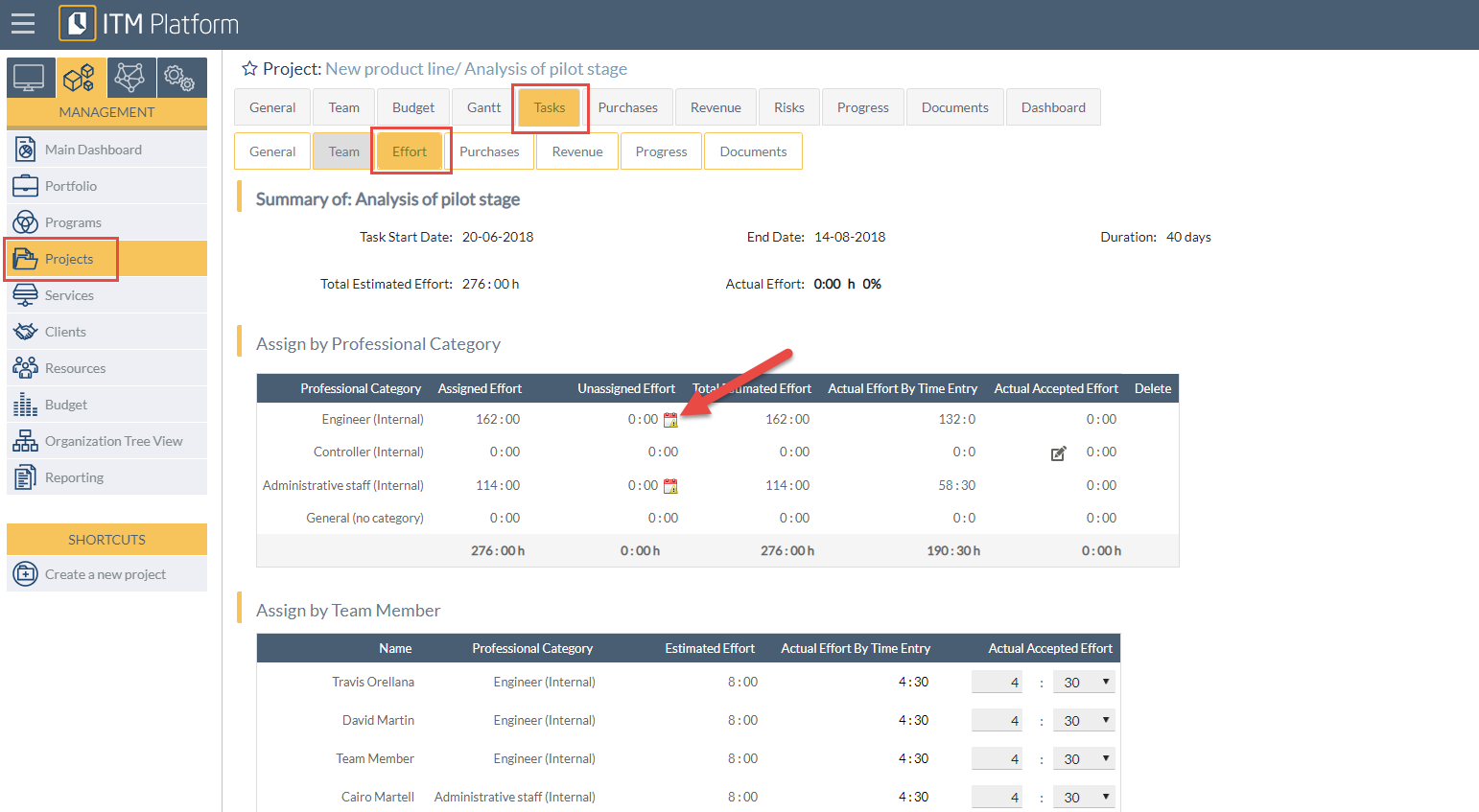Assign efforts to tasks
An effort is the quantity of hours estimated for a task. Each task may have a specific duration in days, but an effort estimate of several hours.
From the MANAGEMENT menu, select the project and then the task to which to assign the effort 1.
Assign the efforts (in other words the time dedicated to the task, specified in hours and minutes):
- To a particular professional category 2 if, for example, you need 120 hours for an engineer profile but do not yet know the individual who will perform this task.
- To a team member 3 directly.