Revenue Management
Revenue represents the income generated by an organization through its business activities. In ITM Platform, revenue management is a key aspect of project and financial control, enabling users to forecast, recognize, and track revenue efficiently across various contexts.
MANAGEMENT > Projects > [Project] > Revenue
In the Revenue tab of a project, you will find two sections:
-
Project Revenue
Displays a summary with columns for Top-Down Budget, Bottom-Up, Actual Values, and Last Period End Close. These values are typically the same as seen in the project’s Budget section and are not editable here. -
Revenue List
Shows a list of existing revenue items. You can: - Create new revenue
- Create recurring revenue
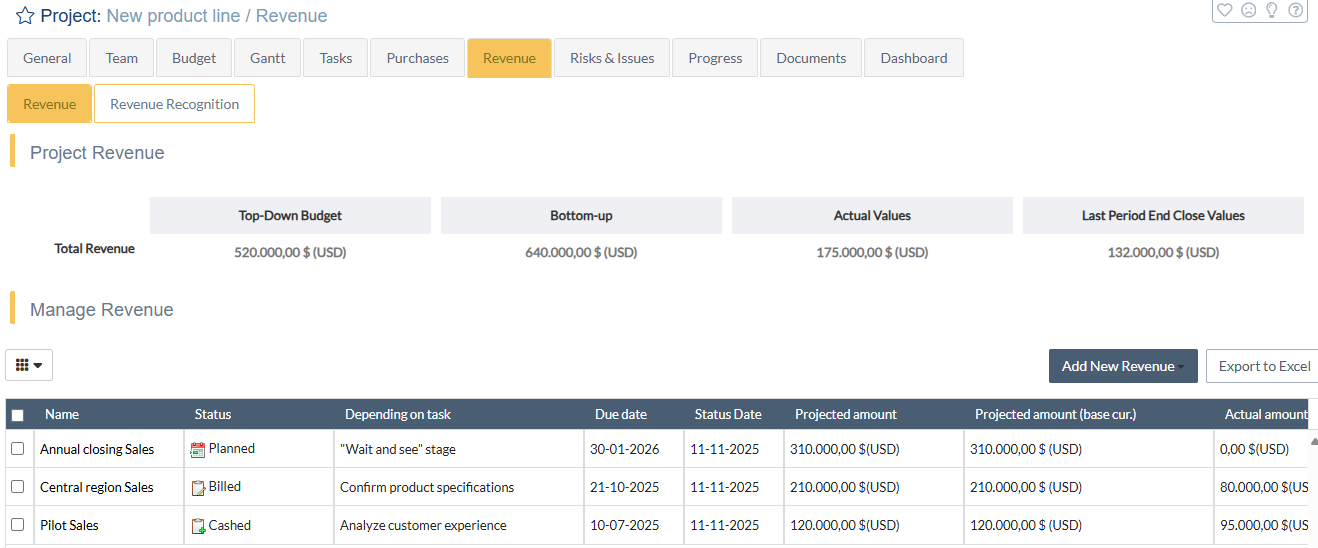
Revenue creation
When creating or editing a revenue entry, you’ll see several sections:
1. Revenue definition and current status
- Name and description: Provide a clear label for your revenue and an optional description.
- Status: Indicates whether the revenue is projected or recognized as actual. Similar to “actual value” in purchases, only certain statuses allow you to enter confirmed revenue amounts.
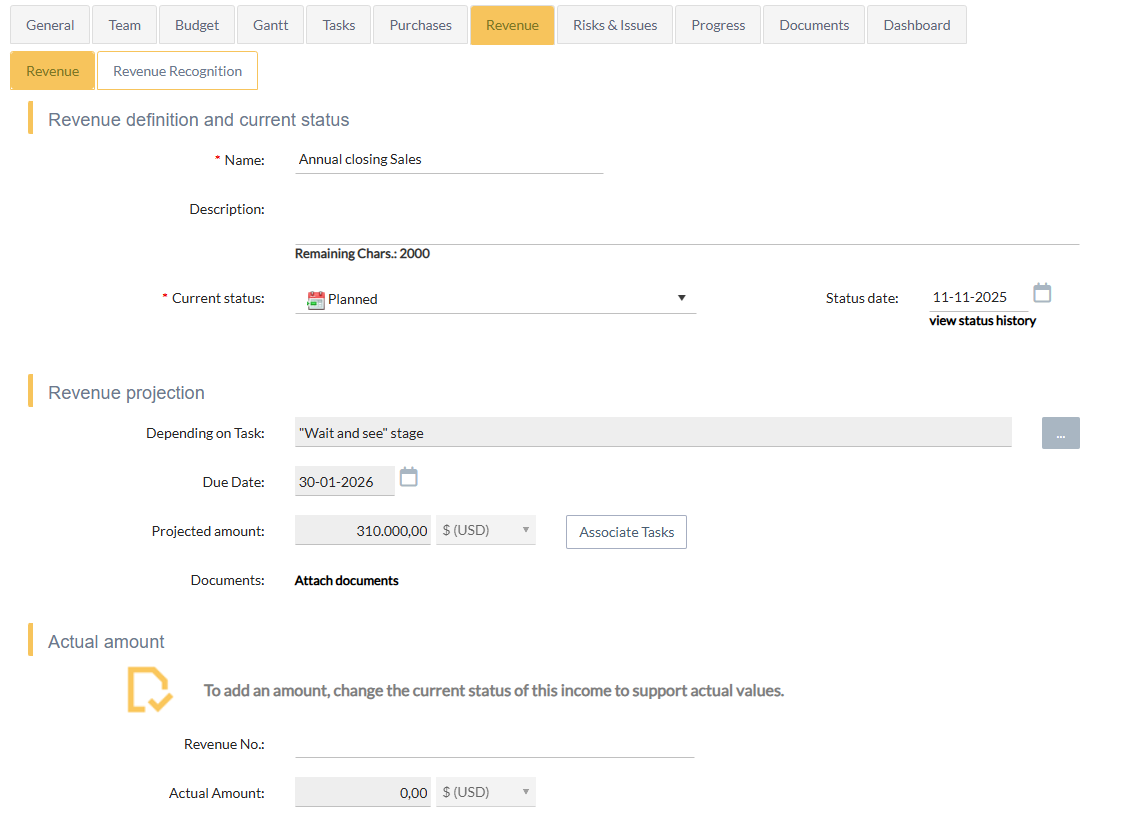
2. Revenue projection
- Projected amount: Enter the forecasted revenue that is expected to be received.
- Method: This can be set to Manual (you type the projected amount directly) or Based on completed tasks (the system calculates a projected amount based on task estimates and applicable bill rates).
3. Actual amount
This section becomes available if the revenue status is set to one that indicates confirmed or recognized revenue. Enter the final or recognized amount here.
4. Custom fields
If you have configured custom fields for revenue, they will appear here for you to fill in or select values from.
Revenue Projection Method
When creating revenue, you can decide how the “Projected Amount” will be determined:
- Manual: You type in the projected amount directly, choosing from any enabled currency.
- Based on completed tasks: The system calculates the projected amount according to estimated hours and bill rates for the tasks you select. For instance, each chosen task adds its value (estimated hours multiplied by the relevant category’s bill rate).
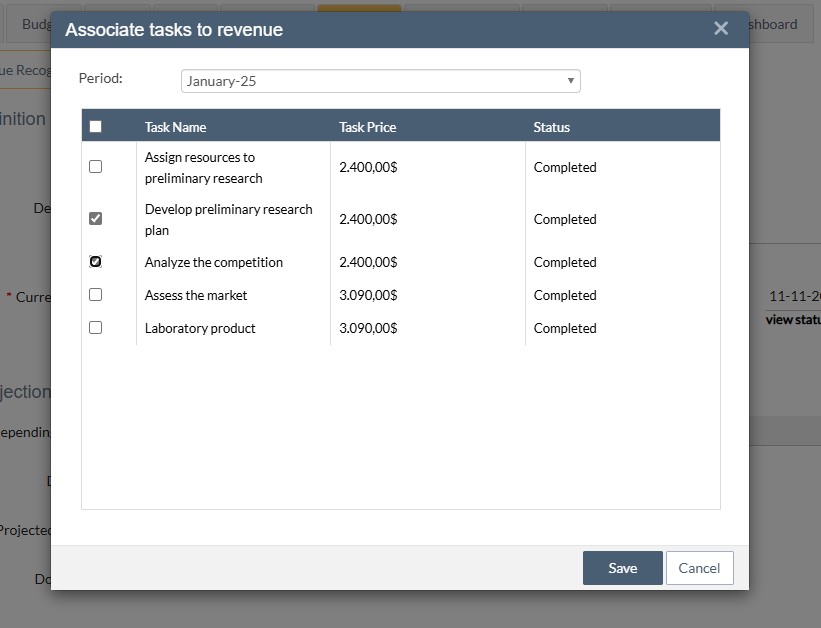
Configuration
There are several places where you can set your preferences for revenue projection:
-
Company level:
Go to CONFIGURATION > Project Parameters > Methods.
Here, you can define the global approach for revenue projections (manual vs. based on tasks). -
Project type level:
Go to CONFIGURATION > Project Parameters > Project Type.
You can override the company-level defaults for specific project types. -
Project level:
In the General section of the project, if “Allow project settings to override this configuration” is checked, you can further refine the method on a per-project basis.
How revenue affects the project budget
In the Budget section of the project, you’ll typically see three main blocks:
-
Top-Down Budget
A manually set amount indicating how much revenue or budget the project expects to handle overall. -
Bottom-Up Estimated
The sum of projected revenue amounts from all revenue entries. This includes items calculated manually or automatically based on tasks. -
Actual Values
The confirmed amounts for all revenue items with a status marked as “actual.”
Revenue parameters
Main menu navigation: CONFIGURATION > Parameters
Under Revenue Parameters, you can configure items such as: - Revenue types (for categorizing different kinds of revenue) - Revenue statuses (to indicate whether the revenue is projected, recognized, invoiced, etc.)
Statuses marked as “actual value” will cause the revenue amounts to be included in the project’s actual revenue totals.
Working with recurring revenue
For ongoing or repeating income streams, you can create Recurring Revenue entries. This option is available in the Revenue List section of your project and simplifies the process of adding revenue that repeats at regular intervals (e.g., monthly subscriptions or milestone-based billing).
Related articles: - Revenue Recognition - Hourly revenue management